This app will raise bills for all matters for a specific client that have WIP recorded up to a specified date.
Additionally, a specified matter (usually for the same client but not necessarily) can have its WIP added to, and spread across, the other matters rather than being billed itself.
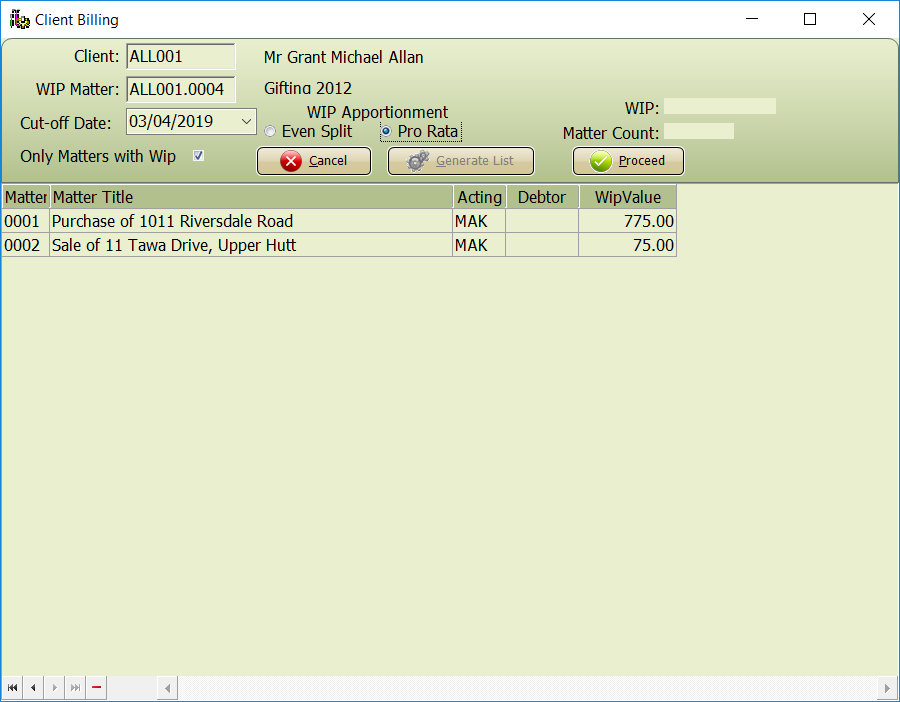
Open the Bill all Client Matters app.
Complete the Bill all Matters details screen using the following explanation of the fields and their usage;
Client
Mandatory field and validated. F2 lookup facility provided.
WIP Matter
Optional. If entered will usually be for the same client but can be a different client. Will be pre-prompted with the client number entered above ready to add the matter portion. Clear this field if no WIP matter is to be used. F2 lookup facility provided.
Cut-off Date
Mandatory. Pre-prompted to run date. Usually this will be changed to the last Month-end date. Only time entered on or before this date will be treated as WIP. This is also be what the resulting bills will be dated as.
WIP Apportionment
Only applicable if a WIP Matter has been entered. If left as Even split then the WIP will be spread evenly no matter how much WIP is recorded on each matter (i.e Total WIP on WIP Matter divided by number of Matters being billed for the client. If changed to Pro Rata then each matter will get a portion of the WIP from the WIP matter in the ratio of the Matters WIP to the Total WIP for all the matters.
WIP
The WIP field on the screen will show the WIP recorded on the WIP matter to the cut-off date.
Generate List
If the previous fields are valid then the Generate List button will now be active. When clicked the grid below will fill up with details for each of the client’s matters that have WIP as at the cut-off date. (Apart from the WIP matter of course).
Maintenance
The only maintenance of the list of matters that can be done is to remove any from the list if desired. This is done by clicking on the matter to delete then clicking the – button in the navigation section at the bottom left of the grid. A delete confirmation will be given.
Proceed
At this stage the Proceed button will be active. When this is pressed then the bill creation process will begin. If the Cancel button is pressed at any stage prior to this the program will close with no database changes having occurred. Once Proceed is pressed then all of the draft bills will be created. During the Bill Creation process the screen will flicker for each bill. When the process is complete a message will be displayed on the screen and on acknowledgment the program will close.
The bills will then be available as draft bills and can be edited, printed deleted and updated via the Bill Maintenance or Bulk Bill process. Note that if the created bills are deleted via the billing programs then no changes will have occurred on the database and the process can be repeated if desired.
Processing Notes
The bill created for each of the matters in the list will include any WIP and unbilled disbs / cheques that are recorded on the matter. Additionally if a WIP Matter is entered then for each of the authors that have WIP recorded on the WIP Matter the author will be added to the Matter Bill with a portion of the Authors time shown as Taxable premium. If the author already had WIP for the matter then this will be increased.
The draft bill for the last of the client’s matters will take up any rounding issues so that the exact amount of WIP on the WIP Matter will be spread over the Matter bills.
Finally a draft bill will be created for the WIP matter with all the WIP to the cut-off date ticked onto it but with a negative premium resulting in an offsetting of it such that a zero fees value bill is created. This bill should be updated along with the other bills so that the WIP on this matter is cleared.
Note than any unbilled disbs / cheques on the WIP matter will not be spread across the matter bills. In this case the bill created for the WIP Matter will have a bill value equal to these disbursements. They can be manually removed from the bill before update if resired.
Any of the clients matters that have unbilled disbs but no WIP will not be included.