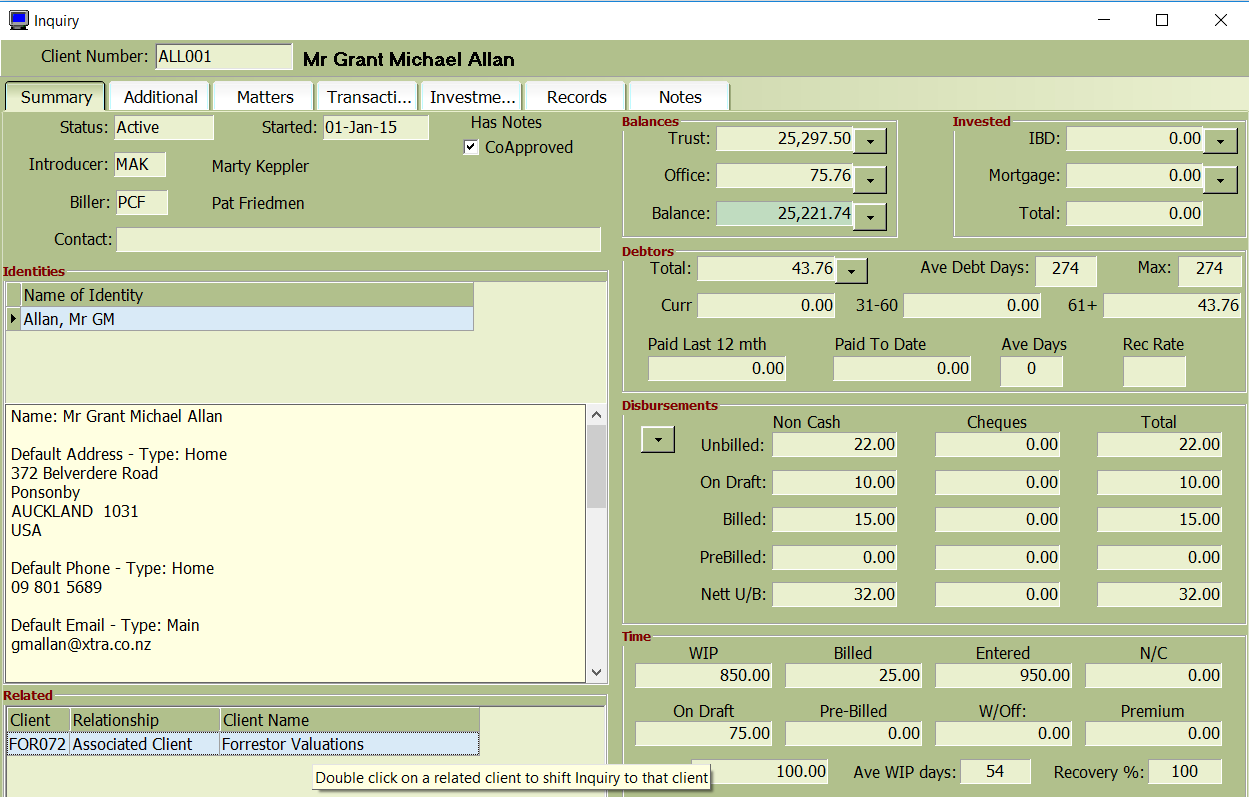You can establish relationships between your clients and contacts, enabling you to link related entities or individuals. This is particularly useful when clients are represented as separate entities but are interconnected. For example, Harry Jones may be a client in his own right but is also associated with a trust entity named the HJ Family Trust. The relationships function allows you to view and manage these connections.
Clients and contacts can have an unlimited number of relationships, each defined by a specific type (e.g., Trust, Company Director, Partner, etc.).
Adding or Editing Relationships
Relationships can be managed through the Client Maintenance program or via the MyClients right-click menu option:
- Open the Client Maintenance program.
- Right-click on the client record and select Related, or use the MyClients right-click menu and choose Relationships.
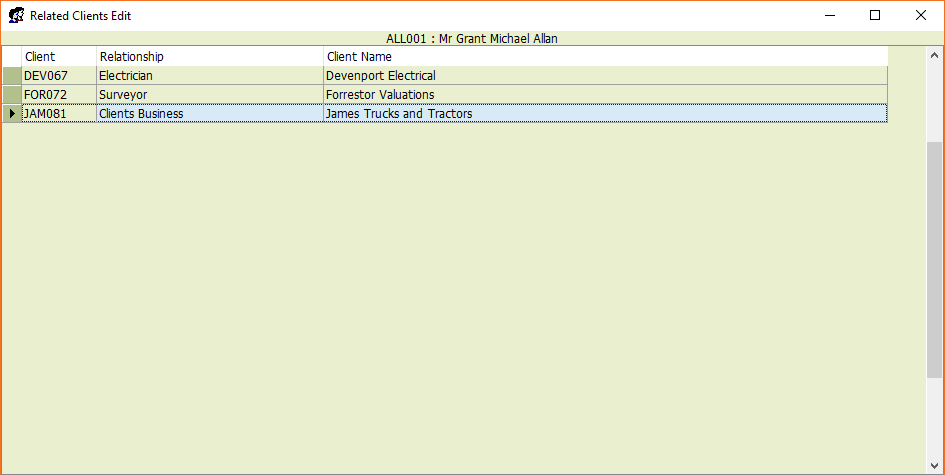
This action opens the Relationship Maintenance program, where all relationships associated with the selected client or contact are displayed.
To add a new relationship:
- Use the right-click menu and select New.
- Click on the Client field to enter the client reference for the other related party.
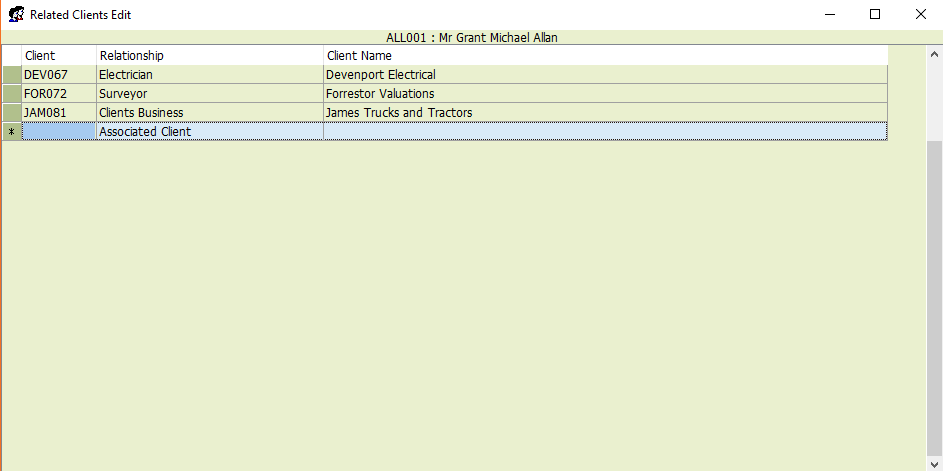
Alternatively, you can double-click the Client field to display a list of clients. From there, you can search for and select the desired client.
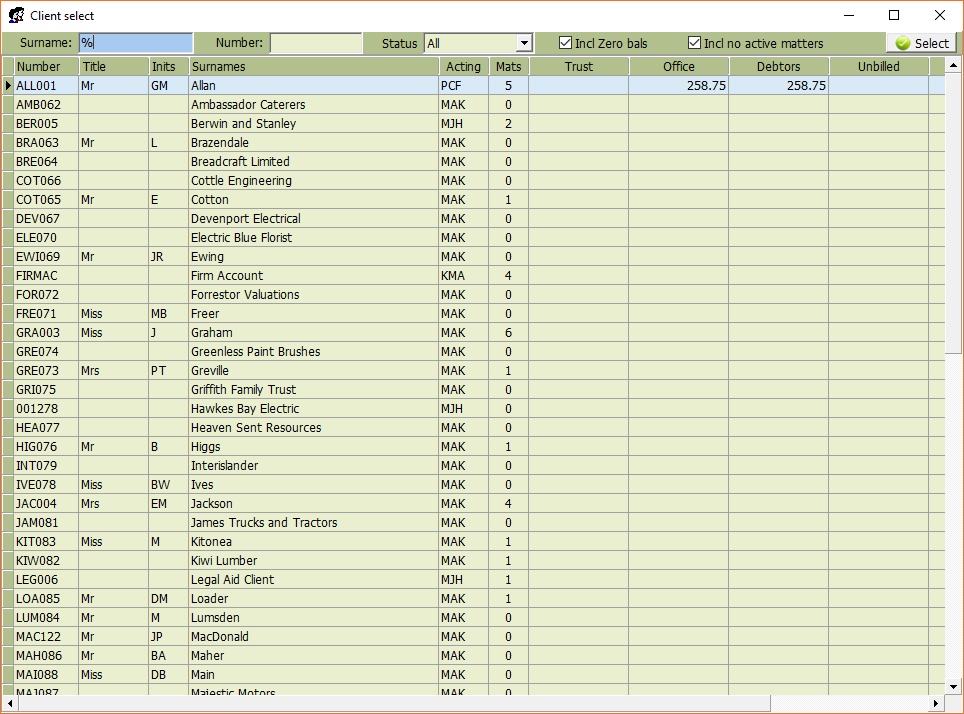
Enter the Relationship Type if needed, or leave it set to the default value of Associated Client.
The name of the related client will auto-populate.
When you’ve finished editing, remember to save your changes by using the right-click menu and selecting Update.
Relationships will be visible on both the MyClients and Client Inquiry screens.
MyClients
Click the Expand (+) button to view additional details about the client. Then, select the Related tab to display information about the client’s relationships.
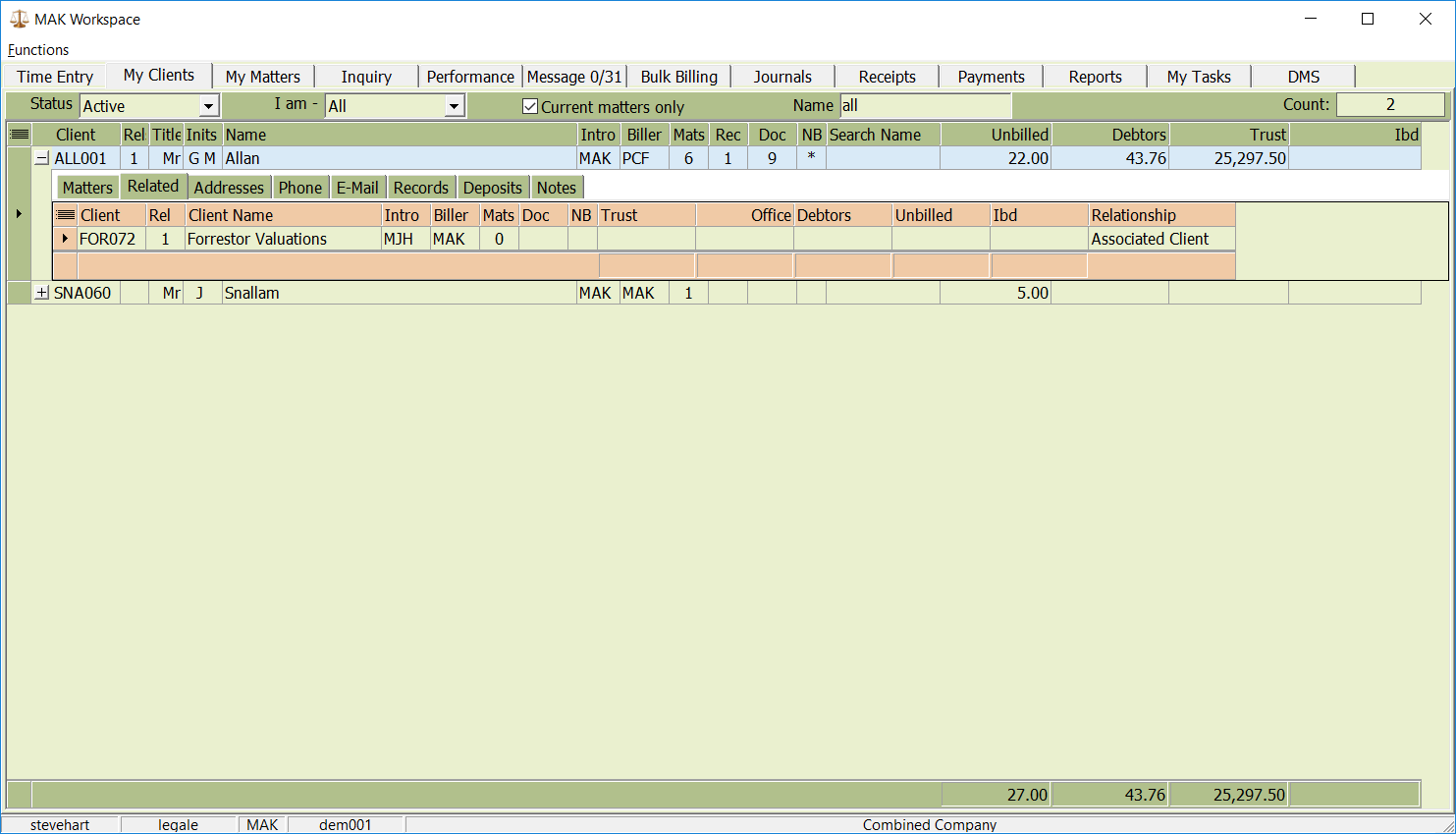
Client Inquiry
Open the Client Inquiry program and navigate to the Summary tab to view details of any relationships. Double-click on a related client to switch to the corresponding entity.