The Import a Folder function allows you save multiple documents into the DMS with a single set of metadata.
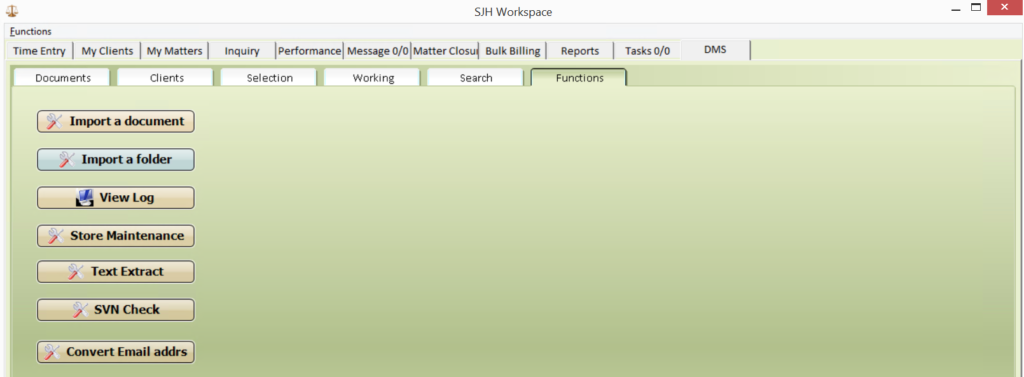
Open the Workspace/DMS/Functions tab
Click on the Import Folder button
Complete the page displayed like in this screen shot below
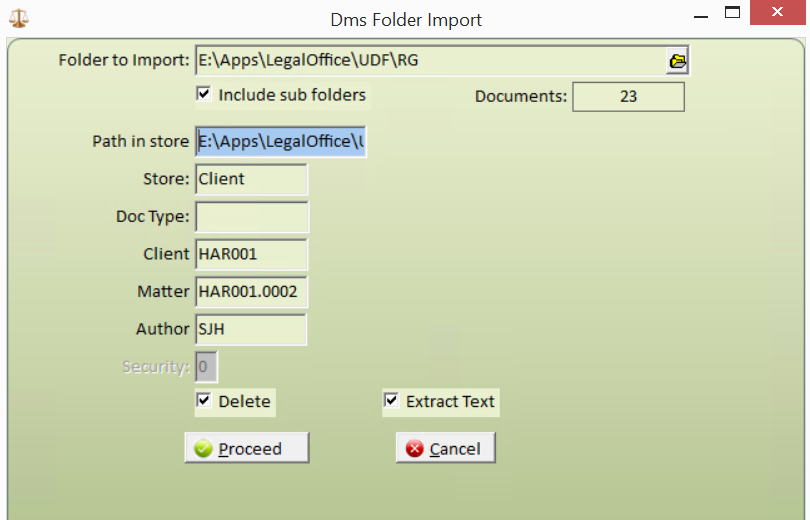
Press Proceed to import the documents
| Field | Description |
| Folder to Import | Navigate to the folder containing the documents you want to import into the DMS |
| Include Subfolders | Tick this box if the folder you are importing has subfolders containing documents you want to import into the DMS |
| Documents | A counter field displaying how may files will be imported |
| Path in Store | Optional : Use this field to retain the original folders PATH – this may help identify imported documents later on |
| Store | The metadata store you are saving the imported documents into |
| Doc Type | Optional : Leave blank if you are importing various types of documents |
| Client | Add the client reference for which the documents are to be held e.g.ABC123 |
| Matter | Add the full matter reference for which the documents are to be held e.g. ABC123.0001 |
| Author | Add the author intitals for which the documents are to be held |
| Delete | Tick this box if you want the original document deleted after it has been imported into the DMS |
| Extract Text | Tick this box if you want the documents text content extracted for search purposes |