Summary
By using the Outlook view configuration tool, you can tag an email to indicate whether it has been saved to the LegalOffice DMS. There are many different views available and here we explain how to mark an email that has been saved using a tick box indicator.
Open Outlook, click on to your Inbox folder, select the ‘View’ menu item and click the view settings icon.
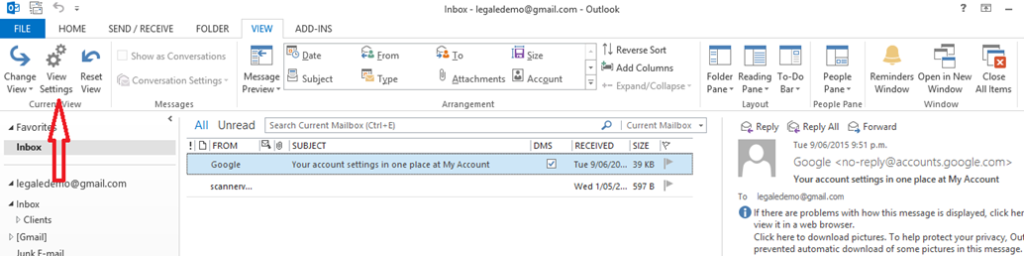
Select the Columns menu item
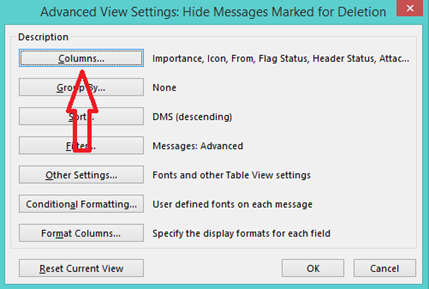
Select the User Defined field option from the drop down menu
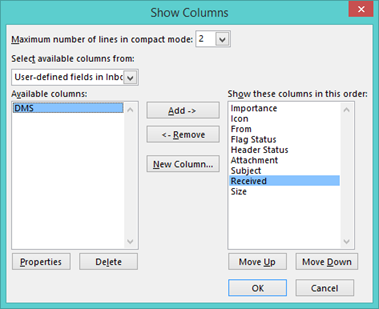
Under the available columns list you may or may not see DMS. (this column comes as standard with some versions of Outlook).
If it is not available, add it by clicking the ‘New Column’ button and use the criteria shown here;
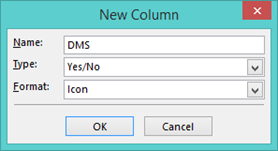
If it is available, select the DMS column and use the ‘Add’ button to move it across into the right hand panel which reflects the columns being displayed in your personal Outlook application.
Using the Move Up / Move Down buttons, set the order in which you wish the columns to display.
Now you need to apply this setting to all of your Outlook folders. To do this select the Change view icon
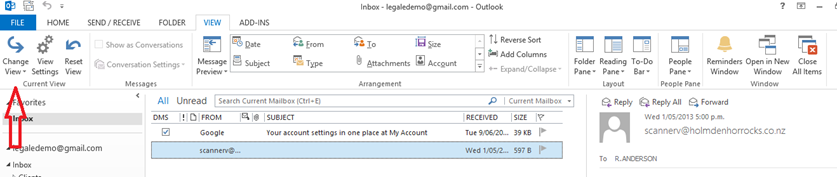
.Select the option ‘Apply current View to other mail folders’
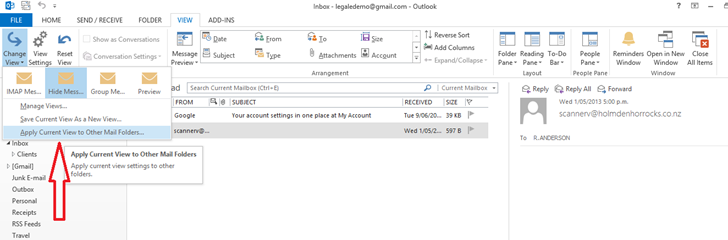
Now select the folders you wish to have the DMS column displayed in.
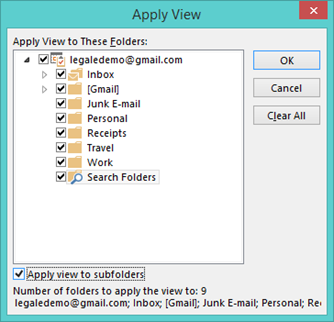
.Now you will have a column displaying a check box to indicate the email has been saved to the DMS
