Use this Quick guide and learn how to save any type of file into the Document Management system.
Saving any File type
There are no restrictions on the type or size of files you save into the DMS.
You can save a file by:
- Using the File/Save as menu option from within your application programs File menu.
- Navigate the save as dialog path to your DMSWatch folder. This folder is normally located in C:\LegalOffice\DMS\<user>\DMSWatch.
- Drop and drag, or copy and paste the file directly into your DMSWatch folder
For convenience, there should be a shortcut to your DMSWatch folder located on your desktop and on your favourite programs menu. Speak to your systems admin if there is not.
Once the file has been closed, the DMS metadata screen will display.
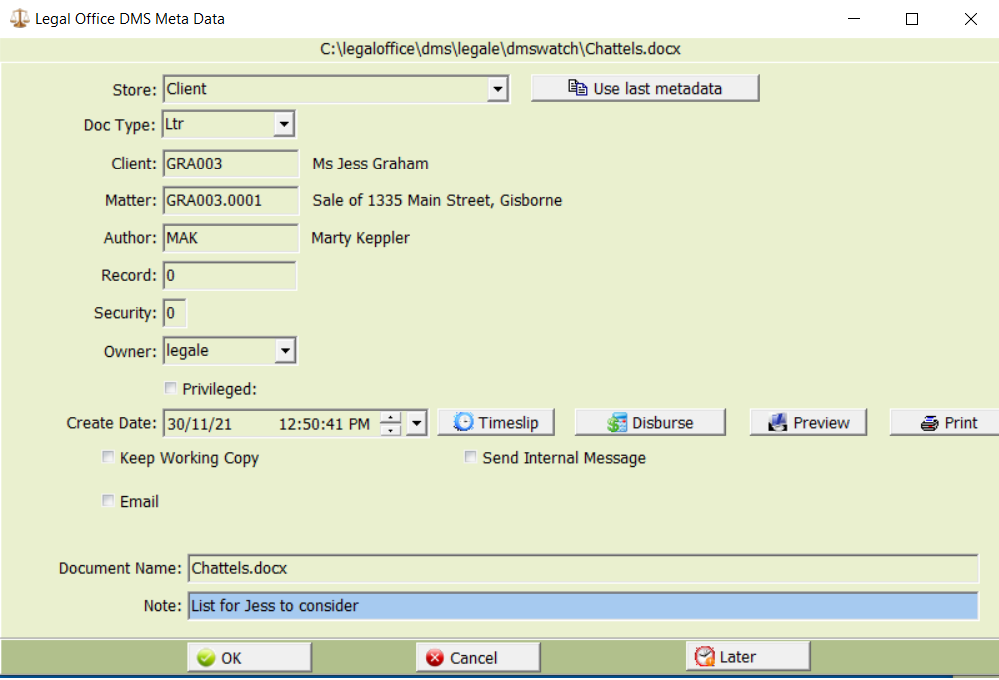
Click OK when you have completed the Metadata form. The file will be added to the DMS and tagged with the entered metadata. The file located in your DMSWatch folder will be deleted.