Overview
LegalOffice stores the details of individuals, companies, trusts and partnerships etc. as unique Identities. These Identities are then associated with clients. All information captured for an Identity e.g. address, phone, e-mail and identity information like a passport or certificate of incorporation, need only be recorded once. Identities can be shared amongst different clients and any subsequent changes to the Identity will only need to be made once.
Each Client has one or more Identities assigned to it and these Identity names form part of the overall client name. Identities who are clients are known as Name Identities.
Clients who are individuals have one Identity assigned to them as a ‘Name’ identity.
Clients which are Companies, Trusts and Partnerships also have one Identity assigned to them as a ‘Name’ identity.
Joint accounts have two or more Identities assigned to them as ‘Name’ identities. This allows for an unlimited number of individuals being considered a single client. One of these Identities is defined as the ‘Main Name’ identity and is used to determine the client default address, phone and e-mail.
A ‘Name’ Identity is automatically included in the Client due diligence process. All Clients have other Identities assigned as part of the AML Due Diligence process e.g. Directors, Shareholders, Executors etc.
There is no limit on the number of times a single Identity can be added as a due diligence record e.g. as a trustee and also as a beneficiary or, as a director and also as a shareholder.
Clients can also have Identities assigned to them as ‘Persons’ of interest’
Client Maintenance
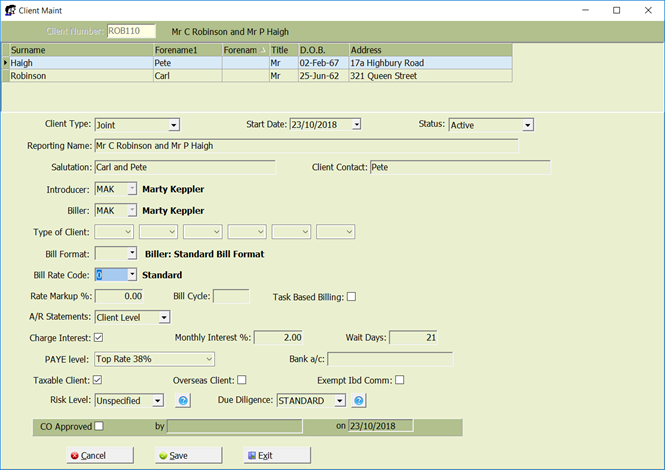
Client maintenance displays a grid with details of any ‘Name’ Identities. For Individuals, Companies and Trusts this will consist of only one Identity. For Joint accounts two or more Identities will be shown with the first one entered being assumed as the ‘Main’ Identity and this will be displayed highlighted.
Information such as addresses, phones, e-mail addresses and other details that relate to an Identity are entered in the Identity Maintenance program.
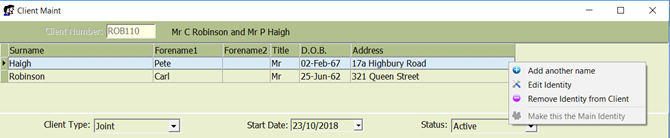
When a new client is loaded an Identity Search screen is displayed. An existing Identity can be selected or a new Identity added and this will be added to the new clients Name grid. A conflict search function has been added to warn users of similar named Identities that may already exist.
For joint accounts, an unlimited number of further individuals can be added using the right click pop-up menu on the Name Grid space.
For joint accounts the first name entered will be considered the Main Name from which the address, phone, e-mails will be defaulted but this can be changed via the pop-up menu.
Identity Search
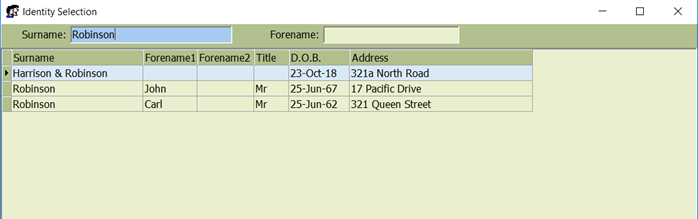
This program will look for and display any similar named Identities that exist in your system. This search is based on the Identity surname and if entered, the forename.
Surname – enter as much of the name as needed to find an existing Identity and press TAB. All identities with this text in the surname, or search name fields will be shown e.g. if you have entered ‘Robinson’ and had an existing Identity ‘Harrison and Robinson’ then it would be shown. Also, if the Identity ‘Mary Jones’ had Robinson in her Search Name (i.e. nee Robinson) then ‘Mary Jones’ would also be shown on the list.
After the search results are displayed, the cursor will reposition on the surname at the end of the entered name to allow for additional text. If TAB is pressed again, without making any changes, then the forename field will be positioned on.
When you TAB out of the Forename field, the list is refined to display only those Identities that match the surname criteria and who have a forename starting with the same letter as the forename entered.
If you elect to create a new Identity after doing the search the Surname and Forename entered will be carried through to the Identity Maintenance screen.
When adding a new Identity you will be warned if the full name you enter already exists in the system.
Identity Maintenance
The Identity Maintenance screen consists of two tabs – Details and Contact/ID Information.
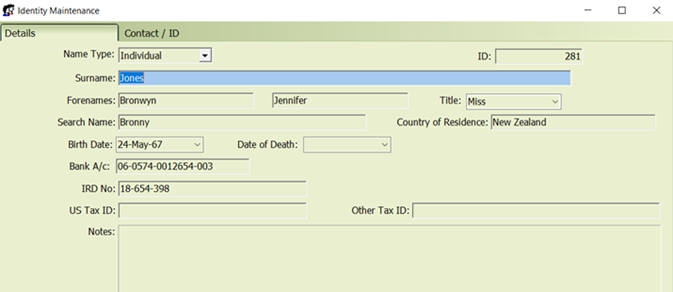
The Details tab holds the name and other personal related information. Depending on the Identity Name Type different fields and labels will display. As an example, a company Identity has a Company number whereas an Individual does not.
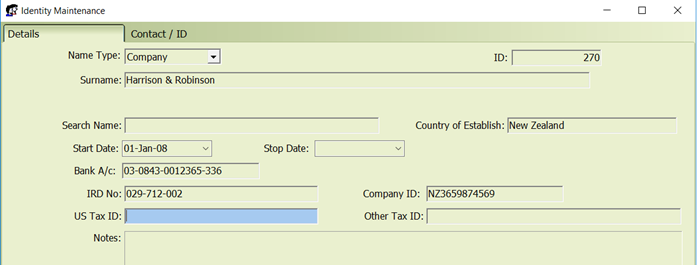
The Contact/ID tab holds address, phone, e-mail and identity verification information.
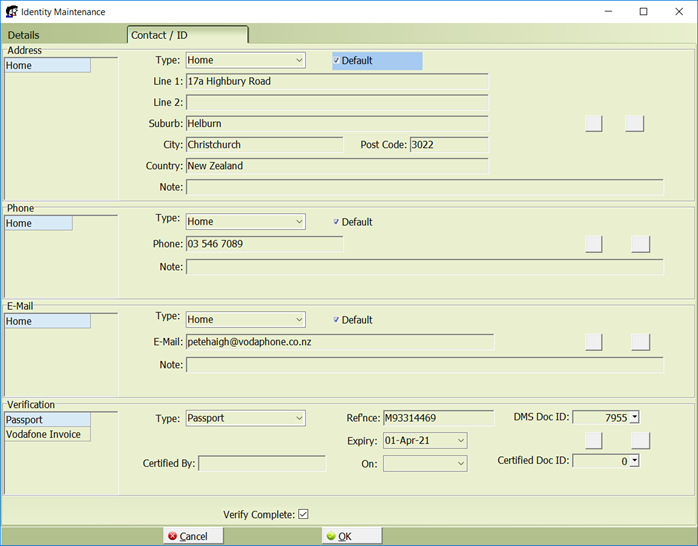
The first address, phone, email etc. can be added by just tabbing through the fields and as you leave one section it will be automatically ticked and positioned for entry of the next. To add more than one record to a section, use right click in the appropriate section to bring up the pop-up menu for that section such as the address pop-up example shown below.
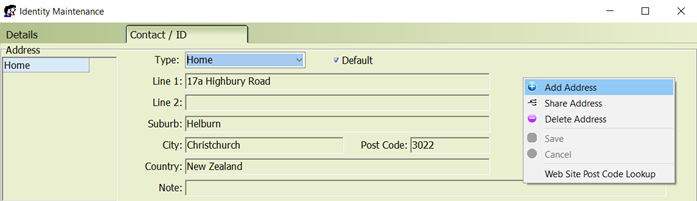
Note that there can now be an unlimited number of e-mail addresses and an unlimited number of ID Verification records.
Due Diligence
When you press the Due Diligence button a list of the Identities involved with this Client will be displayed.
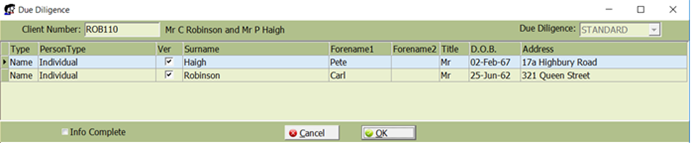
Identities that form part of the Clients name are automatically included and further Identities can be added as part of the due diligence process. The ‘Type’ column indicates why the name is listed. Type ‘Name’ shows which Identity is the client.
The ‘Ver’ column indicates if the Identity has been marked as ‘Verification Completed’ in Identity Maintenance program.
A right click pop-up menu allows you to add, remove or change identities from this list.
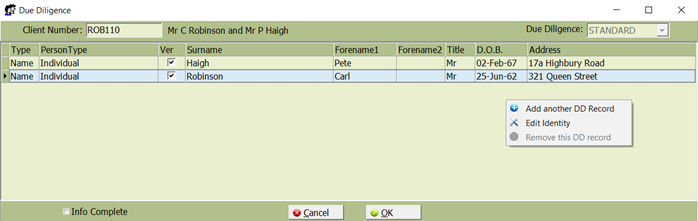
Note that Identities can appear multiple times on this list e.g. both as a Director and as a shareholder for a company client.
Adding or editing an existing Due Diligence Identity takes you back to the Identity Maintenance screen where you maintain all information about the Identity including any identification information and documents.
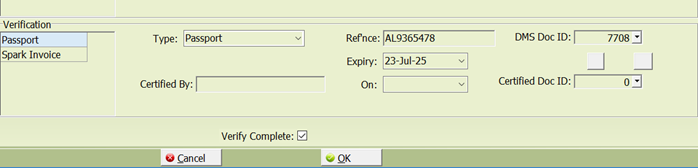
Client Inquiry
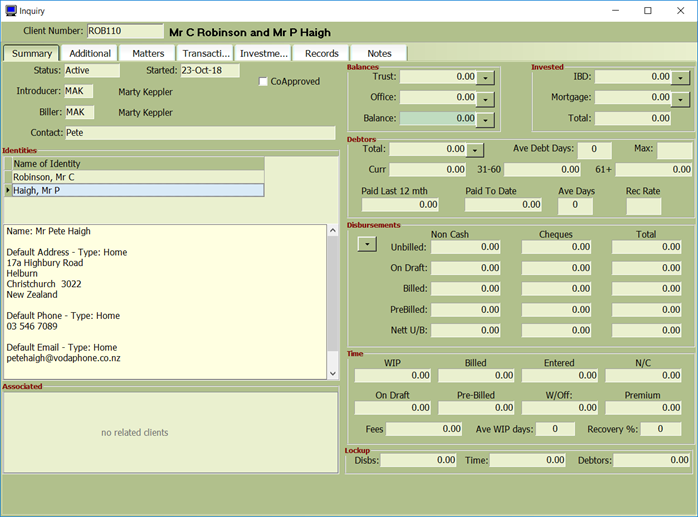
Each Name Identity displays on the Identity grid with the ID details for the selected Name displaying in the ID panel.
Matter Maintenance
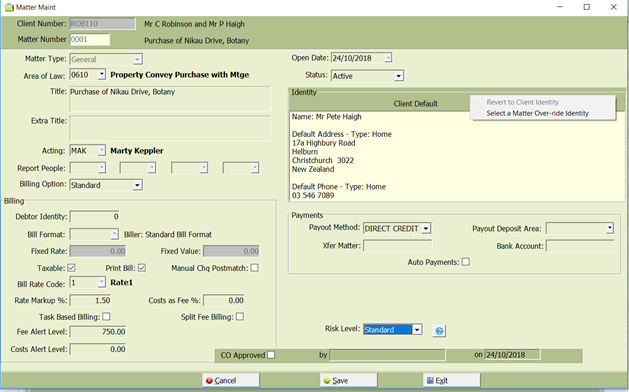
The existing contact, addresses, phone, email and other details that relate to the matter have been removed from this screen and are displayed on the Identity panel. By default, details of the MAIN client name identity will be displayed but these can be overridden and matter specific Identity details recorded.
Matter Inquiry
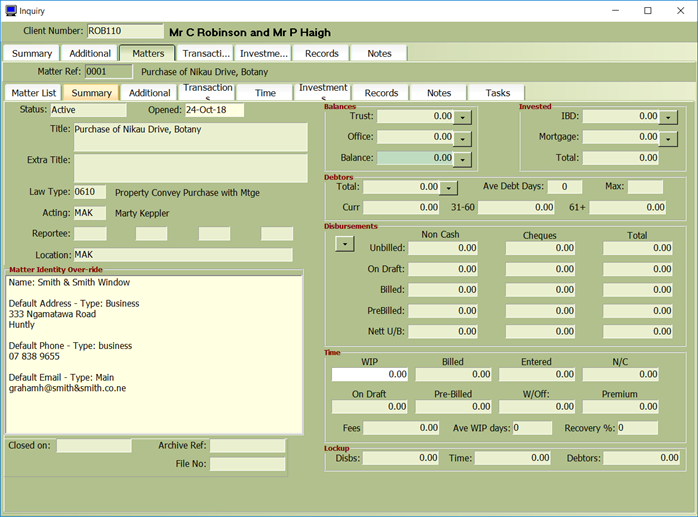
The matter contact details will display in the Identity grid but only if the default client Identity information has been overridden with a matter specific Identity.
Other Changes
The Identity Surname field has been extended to 60 characters so that Company, Trust and Partnership names can be entered without using the Forename fields as an extension.
A new Client Type of ‘Partnership is allowed.
Debtor clients have been replaced with Debtor Identities. This means you know longer need to create a client when you require a third party debtor record.
Document Management system has changed to allow personal Identity documents to be associated with an Identity.