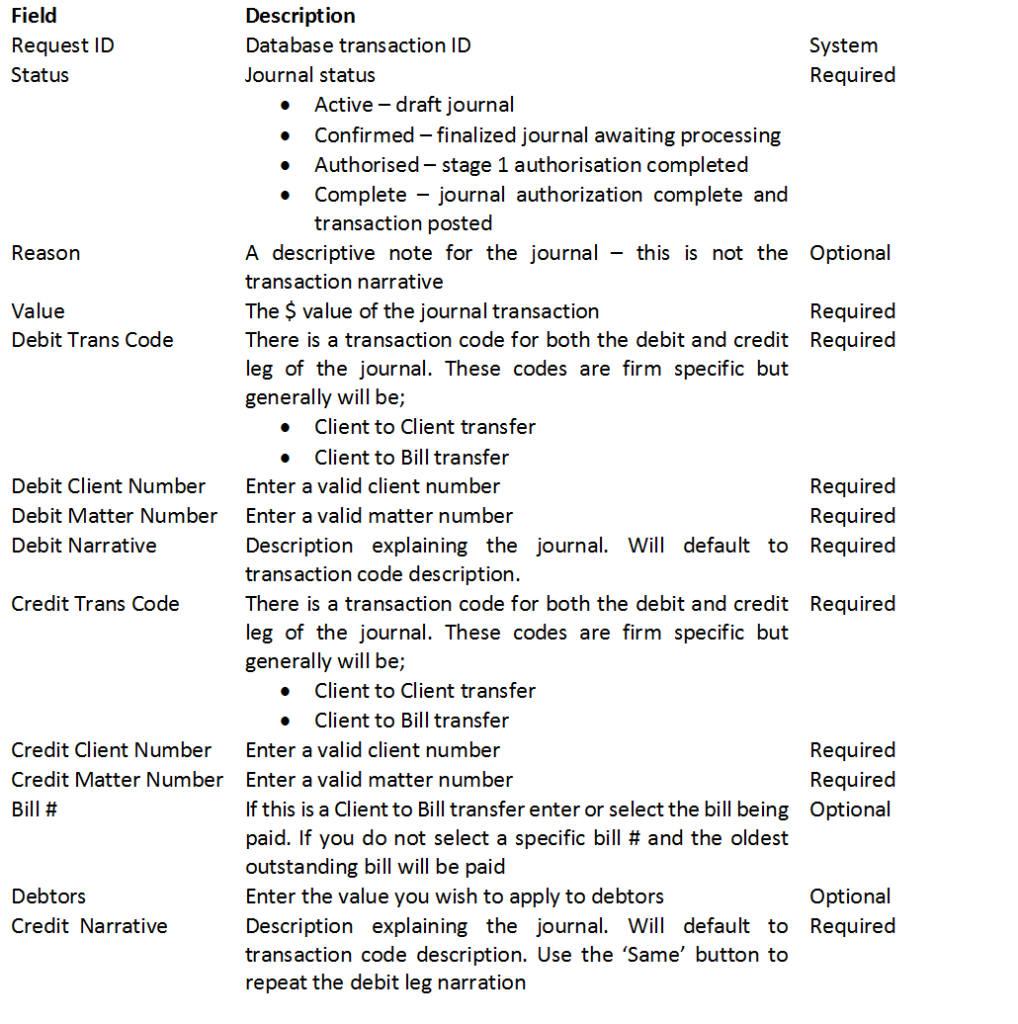You can create a journal request from MyMatters or the matter inquiry summary tab using the right click menu item Transfer to. This method will pre populate the form with the debit transaction client matter details. You then add the credit transaction client matter details manually.
You can also add a journal request directly from the Workspace/Journal tab using the right click menu item – New.
Enter the details required for this journal on the details screen displayed.
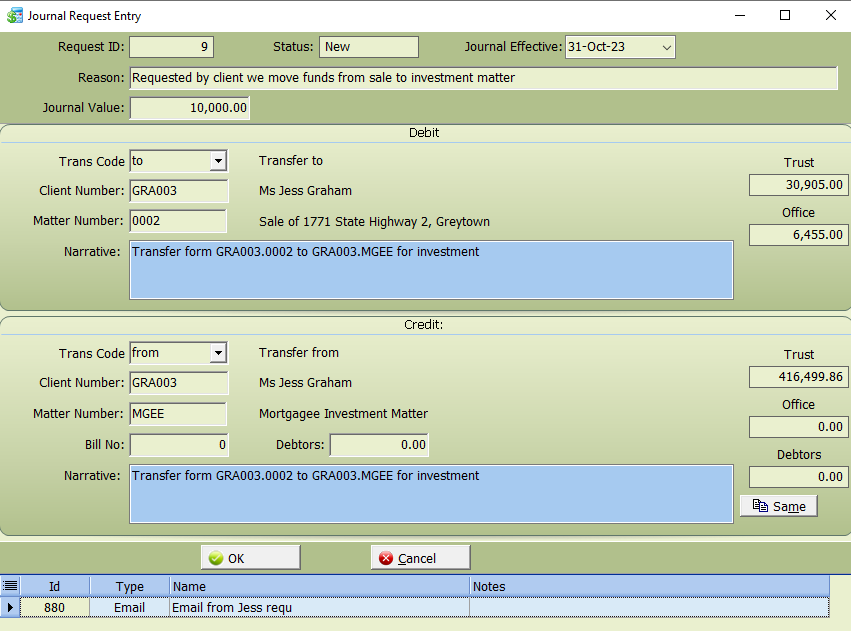
Use the Reason field to notate any extra information about the journal e.g partner instruction or reason for the transfer.
Add any supporting documentation now using the right click menu function ‘attach document’. This is to store records like an email from the client or partner requesting transfer etc. with the actual journal transaction. This allows accounts, the partner or the auditor to review all of the information relevant to this journal in one easy to use screen.
Select OK to save the journal request. You will now be prompted to confirm the request – confirm now or later.
The Confirm now option will notify accounts of your request.
The Confirm later option saves the request on your draft journals list. You can confirm the journal here when you are ready for it to be prcoessed.
When you confirm a journal, an electronic authorisation form will be saved to the DMS matter file. If you use a paper authorization form, the form will print to your default local printer. It should be signed and sent to accounts immediately.
Accounts will now process the journal according to your firms’ internal procedures
Journal Requests field list;