Learn how to edit an existing Matter.
On the Workspace MyMatters tab, search for the relevant matter by typing the client’s name in the Client box and clicking tab.

With the correct client’s existing matters displayed, right click on the matter to be edited and select Maintenance.
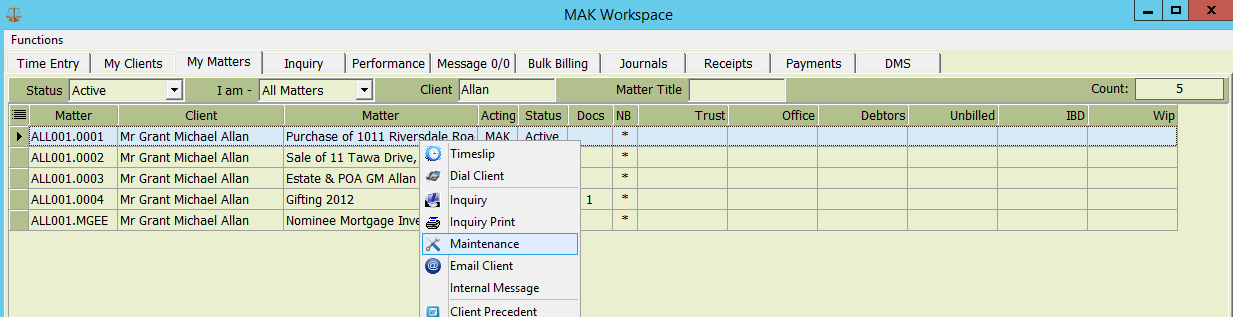
The Matter Maintenance screen will display, with the current matter details showing. Tab through to load the existing information and edit where necessary.
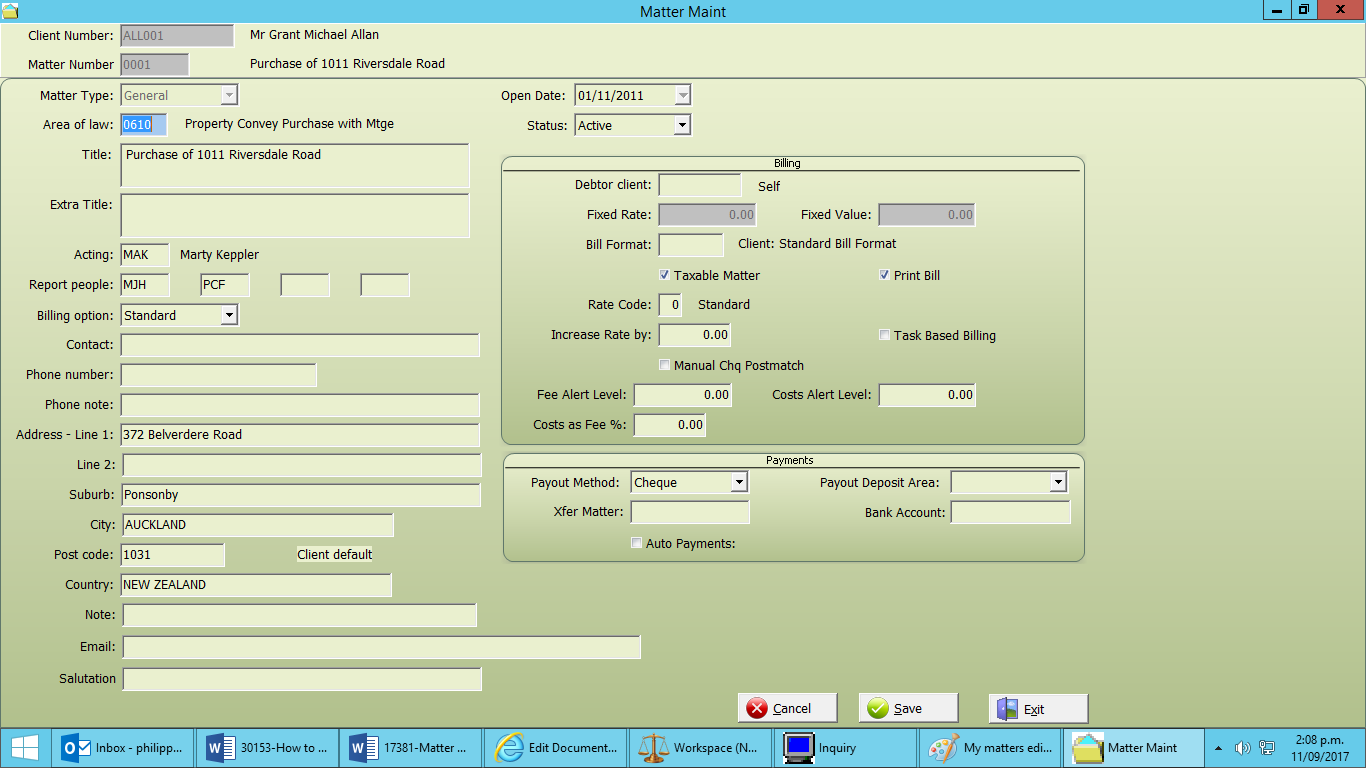
Note, an (*) means the field is important and you should have data in these fields. Click “Save” when editing/input of data is complete.
Details contained on the Matter Maintenance screen can all be edited and are as follows:
Matter Number
This would not normally be edited.
Matter Type (*)
The default is ‘General’, use the drop down list to select Mortgagee only if this is a mortgagee matter.
Area of Law (*)
Double click or F2 to look up and select the appropriate Law Type (or alternatively type in the appropriate law type).
Title (*)
Enter a matter description/name.
Extra Title
An additional field to describe the matter in further detail.
Acting (*)
Enter the author who is to be responsible for the matter. This will default to your default Author. To change this use F2 to look up and select another author or alternatively, overtype with the new author initials.
Report People
To record further Authors who may be associated with this matter. F2 to look up and add an Author or alternatively type the appropriate Author initials.
Billing Option
Type of billing process that will occur – default is ‘Standard’ which is time and materials based. F2 to look up and select another type.
Contact
Matter contact person, will default from client contact – change or add as required.
Phone Number
Phone number specific to matter.
Phone Note
Record a note specific to the phone number field above – e.g. Hard of hearing.
Address
Address specific to this matter, will default to client address. To create a matter specific address right click and select ‘Unique Matter’ button and add the address. To use an existing address, right click and select the ‘Use Shared’ button and search and select another address. To reset to the default client address, select ‘Client Default’ button.
Debtor Client
Determines which client is responsible for the debtor balances on this matter. System leaves empty by default, indicating client of this matter is responsible. F2 or overtype an alternative debtor client number.
Bill Format
Layout of bills raised. Defaults to empty, indicating bills will use client bills layout or, if not present, then the firms default bill layout. F2 or overtype an alternative type.
Taxable Matter
Indicates GST will be applied to transactions upon billing.
Print Bill
Not yet implemented.
Rate Code
Allows for matter specific charge rates – differing from standard hourly rates. Individual authors can have a specific matter rate. When set, any time entered against the matter will default to rate set here.
Increase Rate By
Set a % value of standard charge rate and mark up or down the hourly rate.
Split Fee Billing
Not yet implemented – please ignore.
Fee Alert Level
Enter fee value agreed with client or as estimated.
Costs Alert Level
Enter costs value agreed with client or as estimated.
Costs as a Fee%
Not yet implemented – please ignore.
Payment Method
Default method of making payments to this client.
Payment Deposit Area
Ability to automatically reinvest funds on IBD as received.
Xfer matter
Not yet implemented – please ignore.
Bank Account
Matter specific bank account details used to make payments.
Automatic Payments
Determines if matter is to be included in the automatic payment manager.
Click “Save” when editing/input of data is complete.