Learn how to use the matter inquiry program.
On the Workspace MyMatters tab, locate the matter you would like to inquire about, right click on the matter record and select Inquiry.
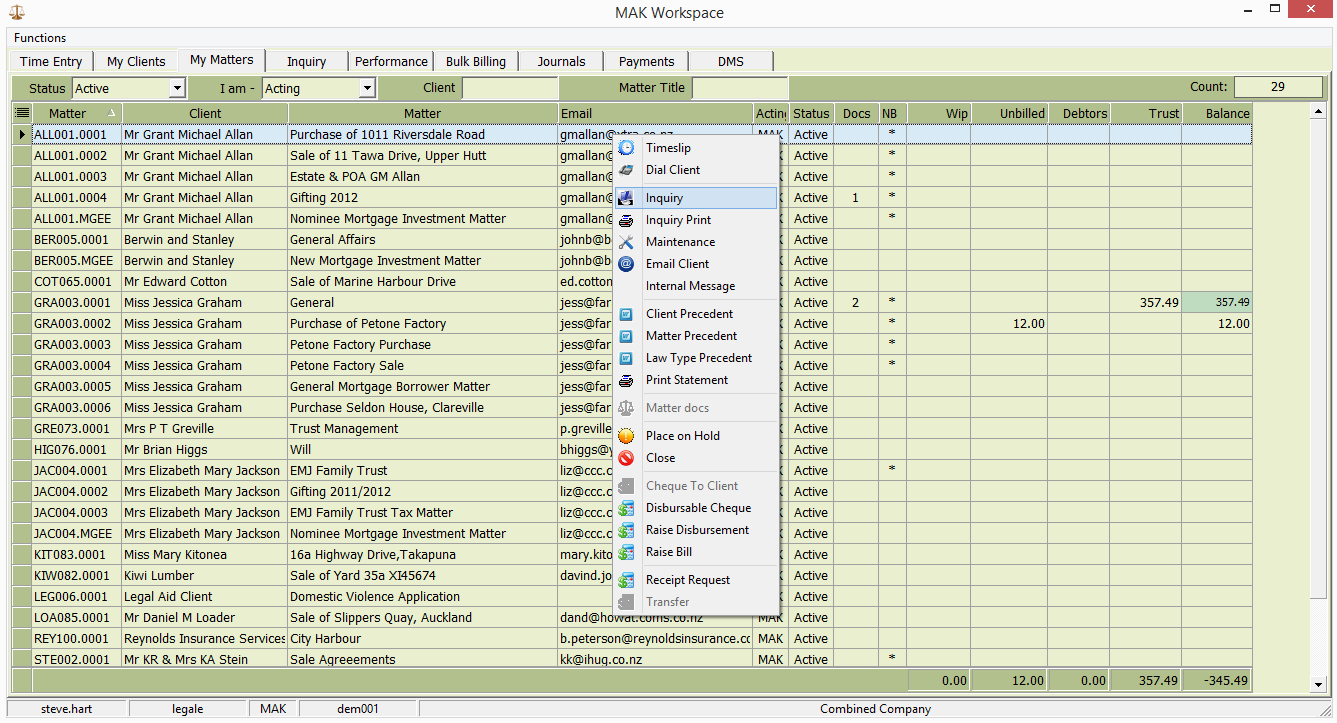
The matter inquiry screen will open and display the matter Summary tab;
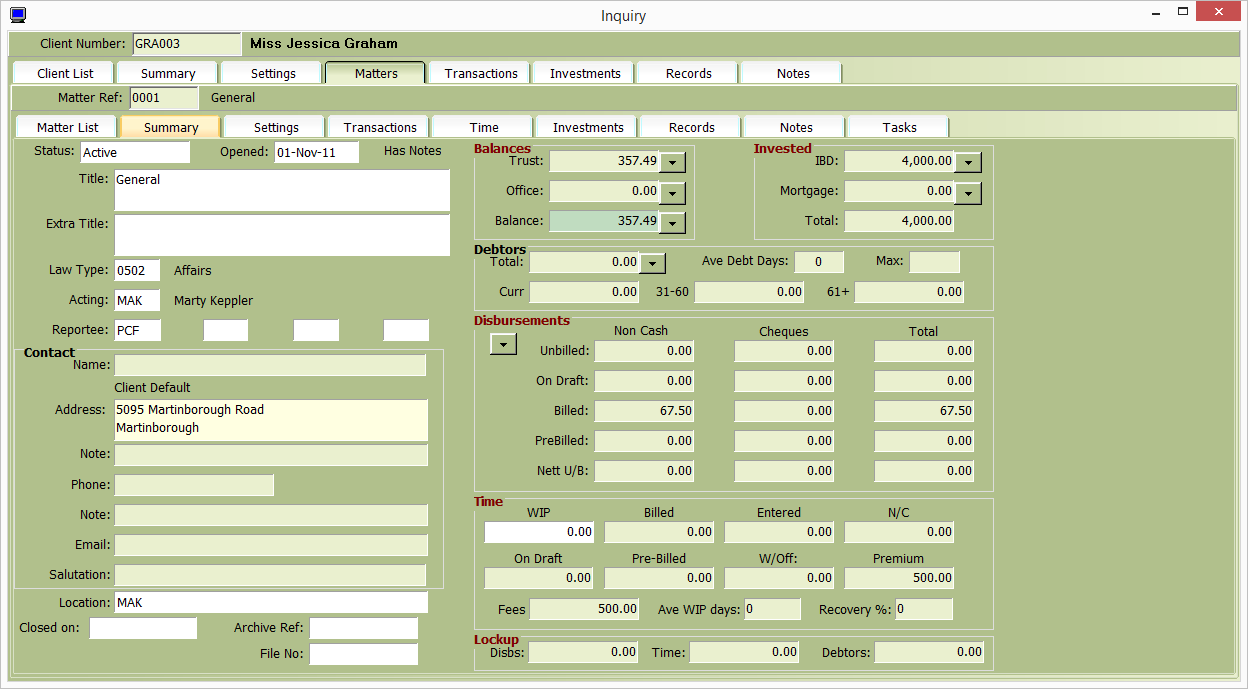
The Summary tab is the main matter inquiry screen. Displayed is summarised financial balances for the matter and other useful information like the matter title, responsible authors, address, phone and email details.
![]() Fields with this symbol can be drilled down on to display more detailed information.
Fields with this symbol can be drilled down on to display more detailed information.
The following right mouse click functions are available on the Summary screen:
Add time to the matter
Add time using a clock timer
Send an internal message
Send client email using a precedent template
Send matter email using a precedent template
Open matter inquiry
Print an inquiry report
Print a prebilling report
Print a matter statement
Open matter maintenance
Add a matter note
Create a client precedent
Create a matter precedent
Create a Settlement statement
Create a Trust / Debtor statement
Create a Lawtype precedent
Display matter DMS documents
Place matter on hold
Close matter
Pay debtors balance from trust
Request a payment
Request a client payment
Request a receipt
Request a journal
Raise an internal office charge
Request a disbursement payment
Raise an invoice
There are multiple other tabs available to display further information about the matter. These include;
Settings
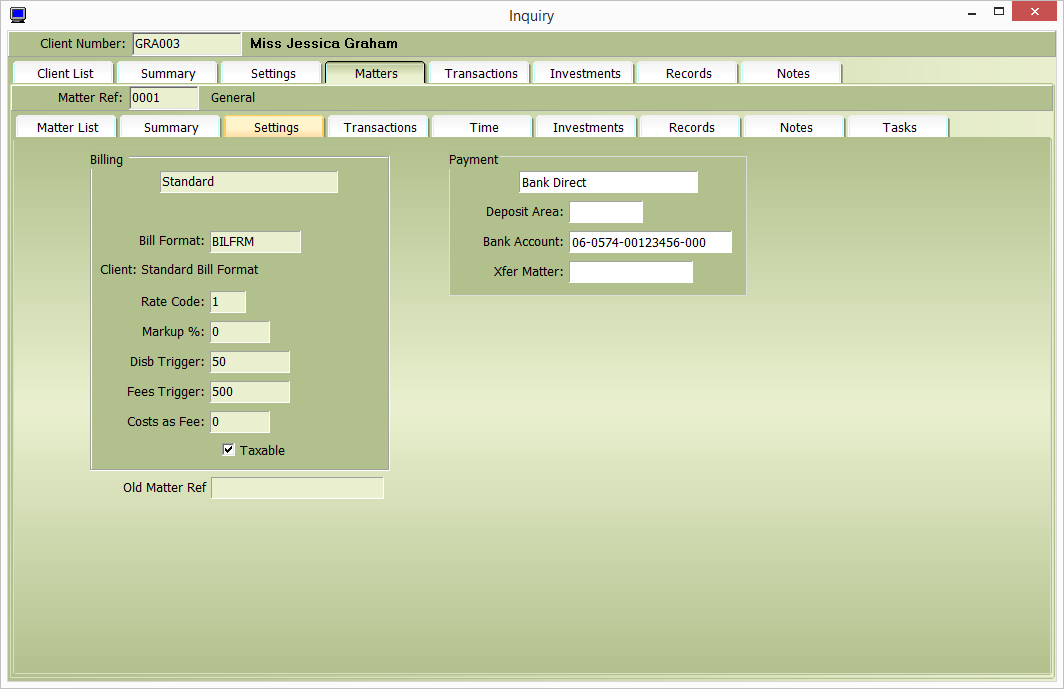
This screen contains general information and system settings for the client. These include;
Bill Format – displays which bill format will be used during bill creation
Rate Code – displays which rate code will be applied during time entry
Mark up % – displays the % rate of mark-up which will be applied during time entry
Interest – displays whether or not Interest will be charged on outstanding debtor balances
Bank A/C – displays matter specific bank account
Transactions
This tab displays financial transaction data for the selected matter.
Available Tabs: Combined, Trust, Office, Debtors, Unbilled
Combined
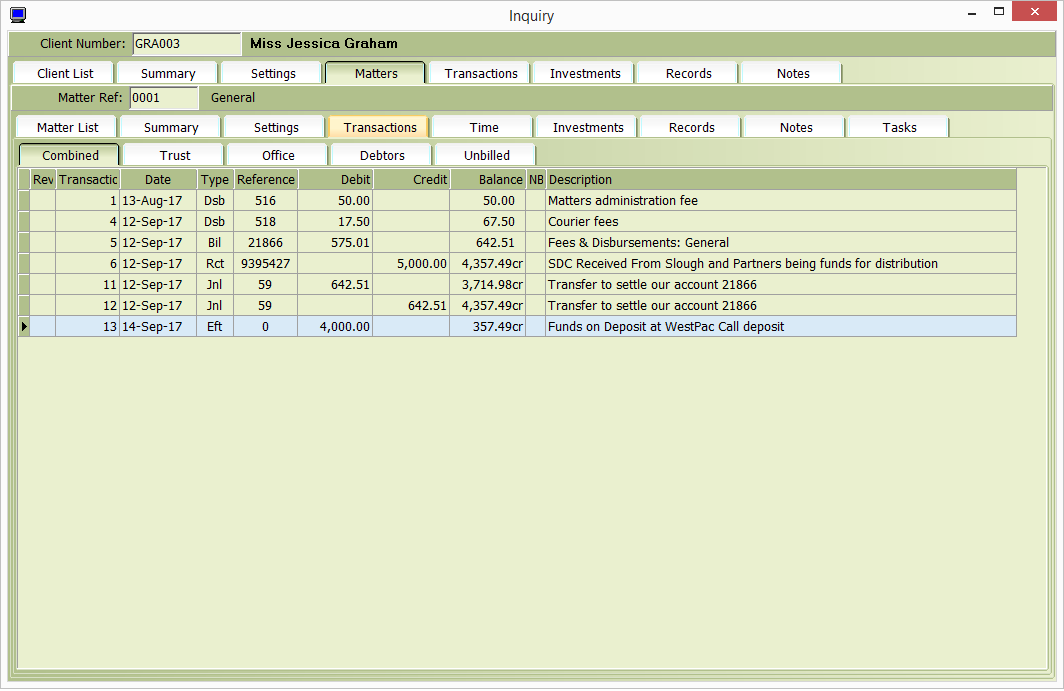
This screen displays all transactions for the selected matter. An analysis provides details of a transactions matter reference, reversal status, date, transaction type, reference, debit or credit value, closing balance as at this transaction and transaction description.
Trust
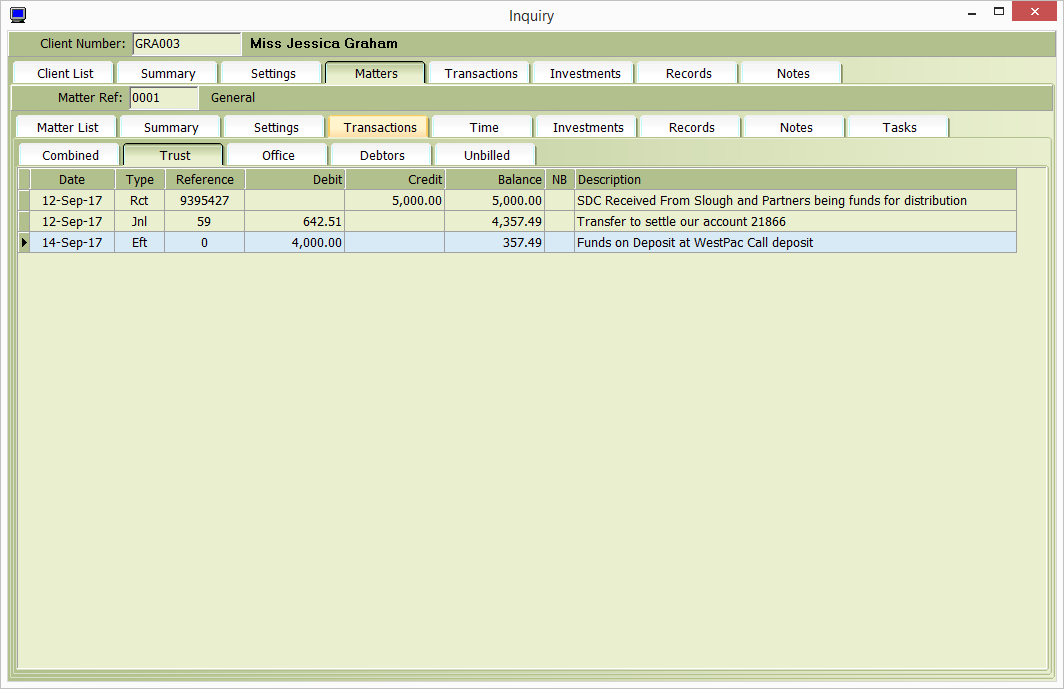
This screen displays all trust transactions for the selected matter. An analysis provides details of a transactions matter reference, date, transaction type, reference, debit or credit value, closing balance as at this transaction and transaction description.
Office
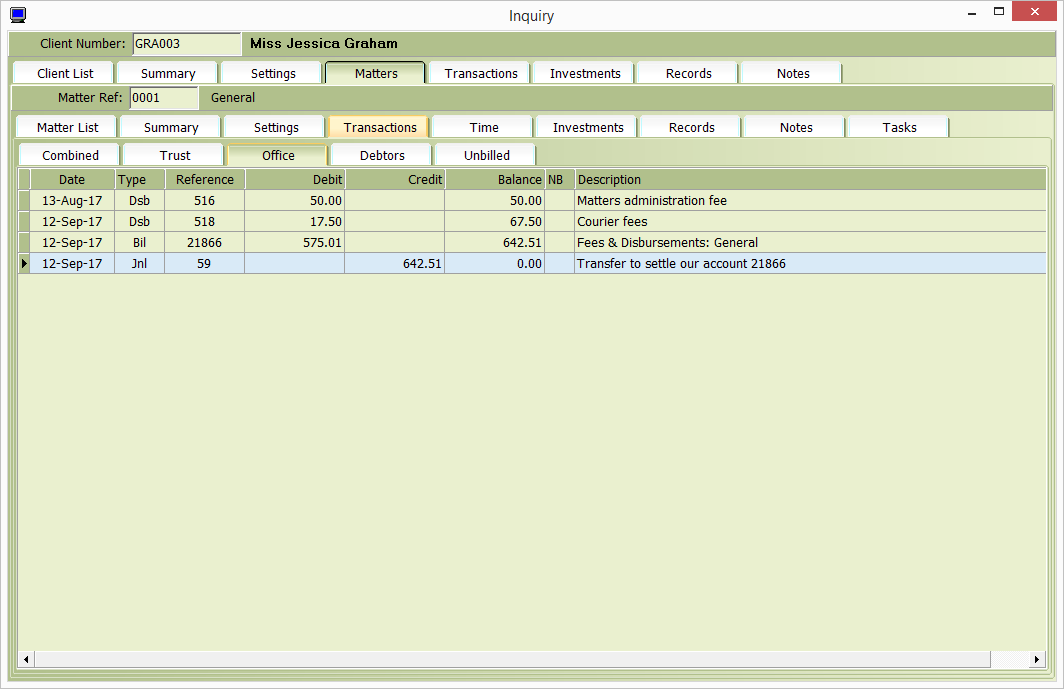
This screen displays all office transactions for the selected matter. An analysis provides details of a transactions matter reference, date, transaction type, reference, debit or credit value, closing balance as at this transaction and transaction description.
Debtors
This screen displays Bill information for the selected matter. Analyse individual bills by original value, credits raised against the bill, total amount paid to date, amounts written off against the bill and the balance owing. A filter allows users to select all bills or only those with a balance owing.
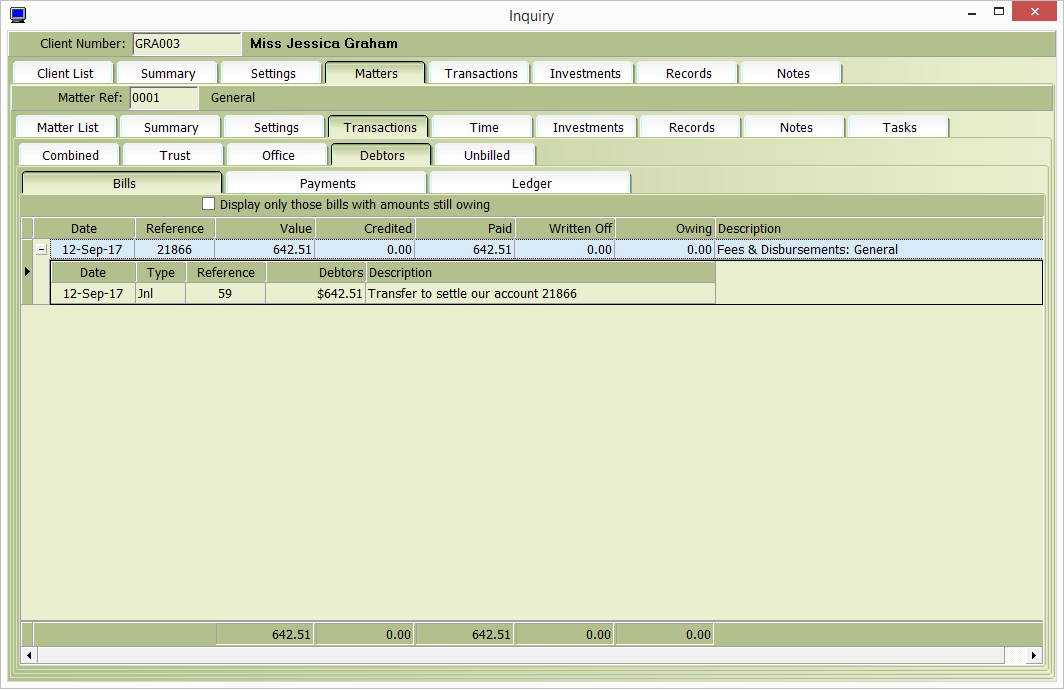
Unbilled
This screen displays all billable transactions recorded on the selected matter. The analysis provides details of each transaction e.g. date, transaction type, reference, transaction value, a bill reference if the transaction has been billed and a transaction description. A filter allows users to select all transactions or only those that remain unbilled.
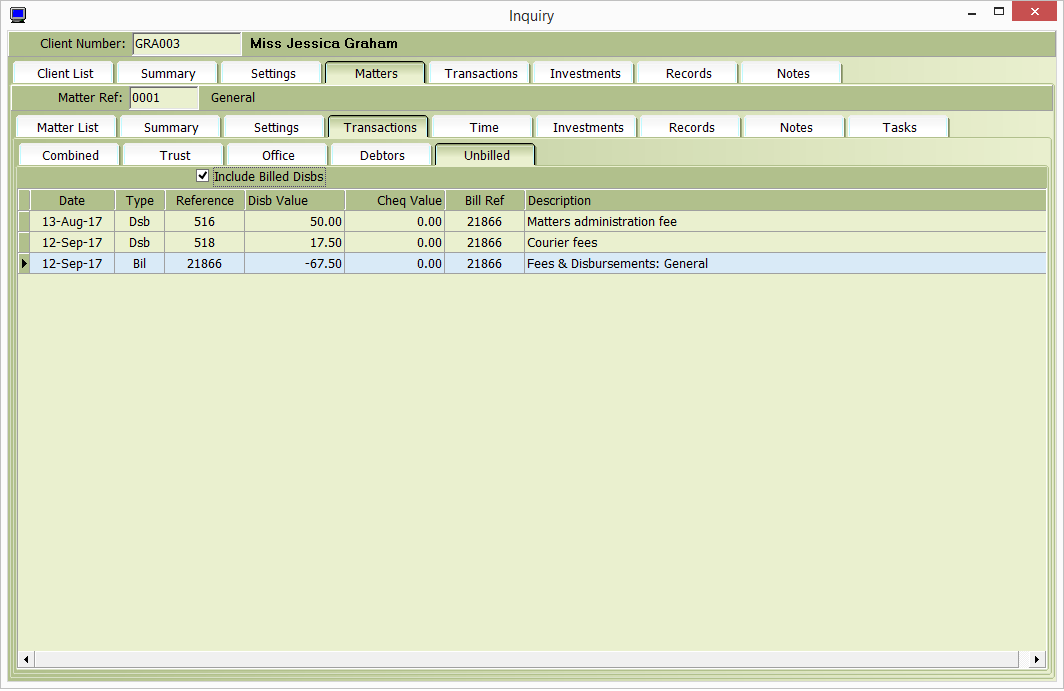
Investments
This screen displays both a summary and a detailed transaction view for IBD and Mortgage investments.
IBD

This screen displays information relating to IBD investments for the selected matter. A filter allows users to select only current investment deposits or to include those that are now closed.
The top half of the screen displays a summary of investments for individual deposit areas. The analysis summarises by the deposit area and matter reference, with details of the bank reference, interest rate, investment maturity date, capital balance, interest earned, commission deducted, W/tax taken by the bank and W/tax taken by the firm.
The bottom half of the screen displays a full transaction listing for the selected deposit. The analysis provides details of the transaction date, type, reference, capital balance, interest earned, commission deducted, W/tax taken by the bank, W/tax taken by the firm and a transaction description.
Notes Tab
This screen displays notes entered for the selected client.
The note is a text memo field and notes are entered by clicking into the text box and typing. Both a spell check and timestamp facility are available. To save your notes simply click the green tick to accept your edits.
Tasks
This screen displays all tasks for the selected matter.
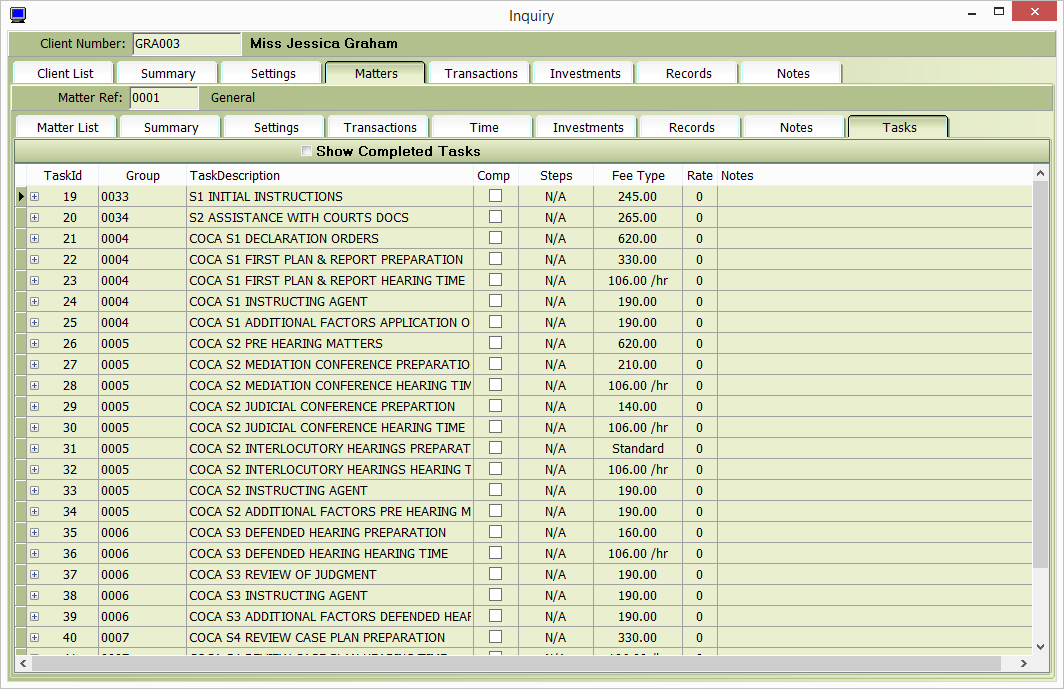
Each matter can either individual or groups of pre defined tasks allocated. These tasks are allocated to individual authors with completion dates, estimated costs, task specific precedent creation and reminders.