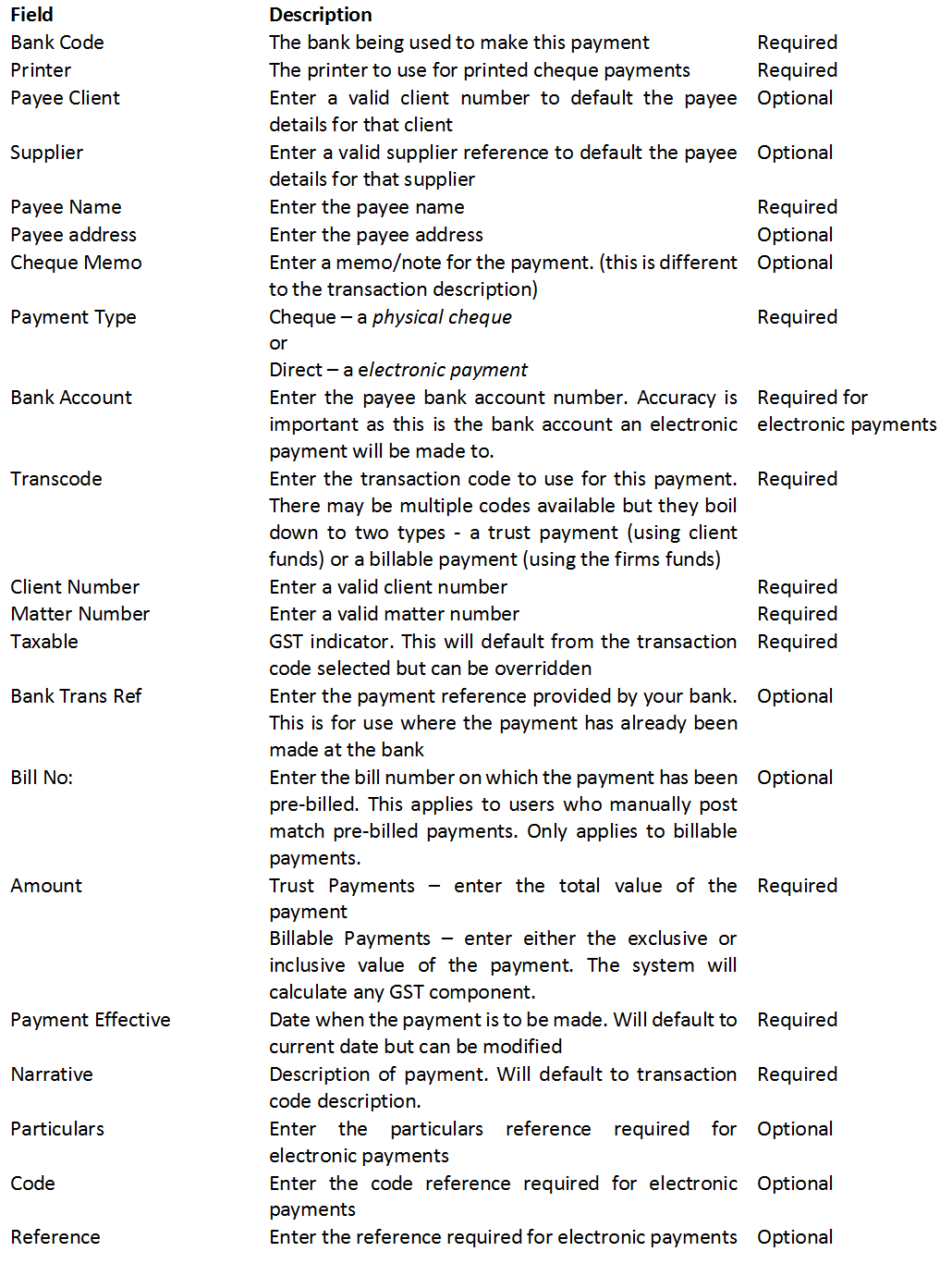You can create a payment request from MyMatters or the matter inquiry summary tab using the right click menu items – Raise disbursable cheque or cheque to client. This method will pre populate the form with the client matter details.
You can also adda payment request directly from the Workspace/Payments tab using the right click menu item – New.
Enter the details required for this payment on the details screen displayed.
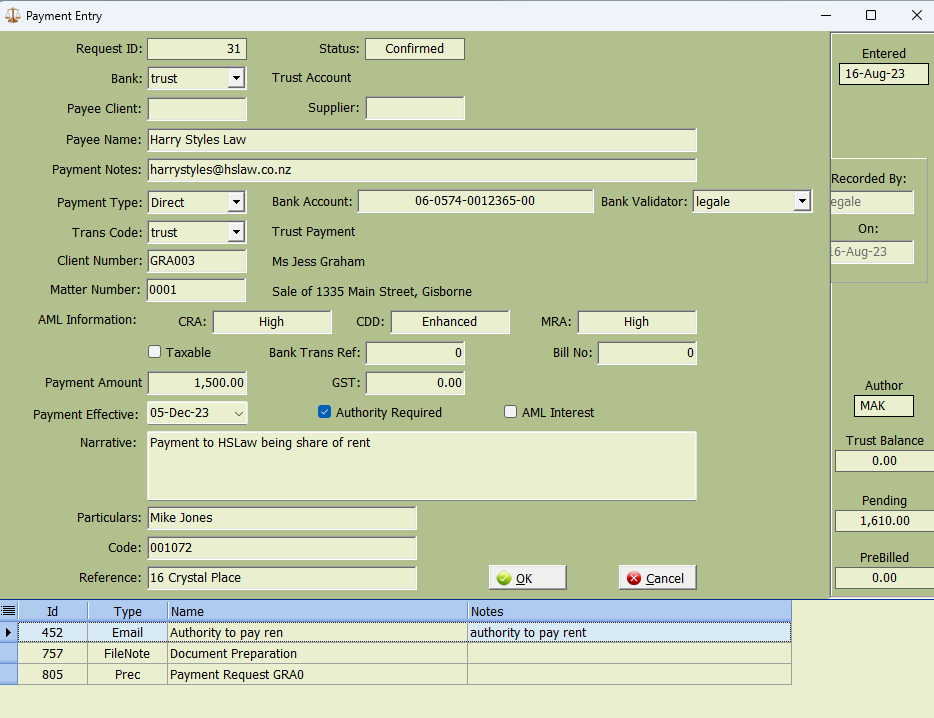
Use the Particulars/Code/Reference field to enter reference details that will appear on the statement for both the payee and payer accounts.
Add any supporting documentation now using the right click menu function ‘attach document’. This is to store records like the client deposit slip, an email from the client requesting the payment etc. with the actual payment transaction. This allows accounts, the partner or the auditor to review all of the information relevant to this payment in one easy to use screen.
Select OK to save the payment request. You will now be prompted to confirm the request – confirm now or later.
The Confirm now option will notify accounts of your request.
The Confirm later option saves the request on your draft payments list. You can confirm the payment here when you are ready for it to be released.
When you confirm a payment, an electronic authorisation form will be saved to the DMS matter file. If you use a paper authorization form, the form will print to your default local printer. It should be signed and sent to accounts immediately.
Accounts will now process the payment according to your firms’ internal procedures
Program field list;