Each LegalOffice user has their own specific security settings which determine program access and function levels within each program.
If the user is an Administrator this step is not required. By ticking the Administrator box on the User maintenance screen you will have already given full access.
Your system will have been created with templates for the different type of users;
- Partners and Directors
- Solicitors, Registered Legal Executives, Law Clerks
- Secretarial and back office staff
Using these templates to grant the appropriate access levels to users is straightforward. If you want to customise a users security then you will need to set each particular program individually.
Use a template to grant user access
Open the User Maintenance program and select the author you would like to set security for and switch to the Security Tab
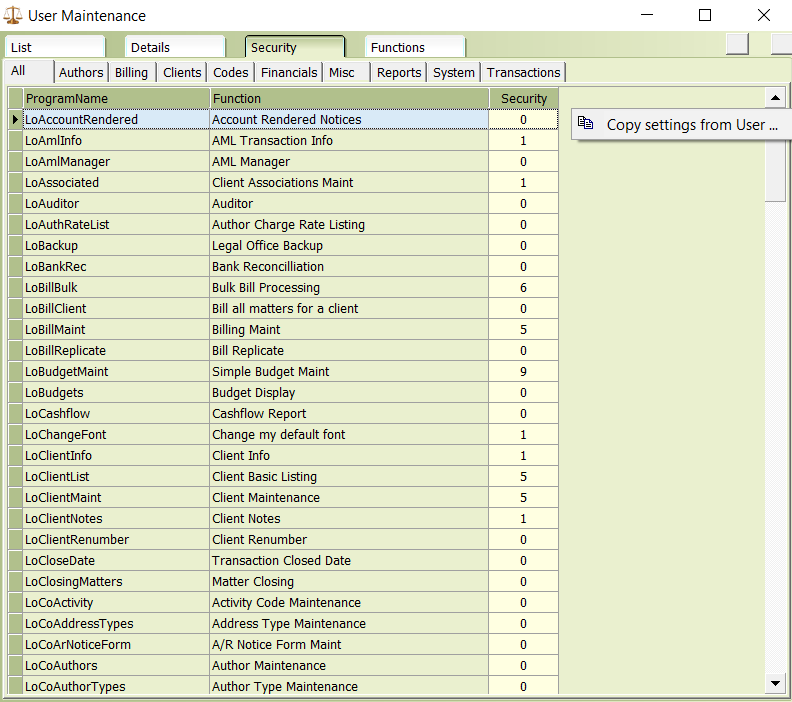
User the mouse right click button to display the options menu and select Copy Settings from User
Your User list will display, select the appropriate User Template or, select an existing User who has a similar level of access requirements. Click Select User.
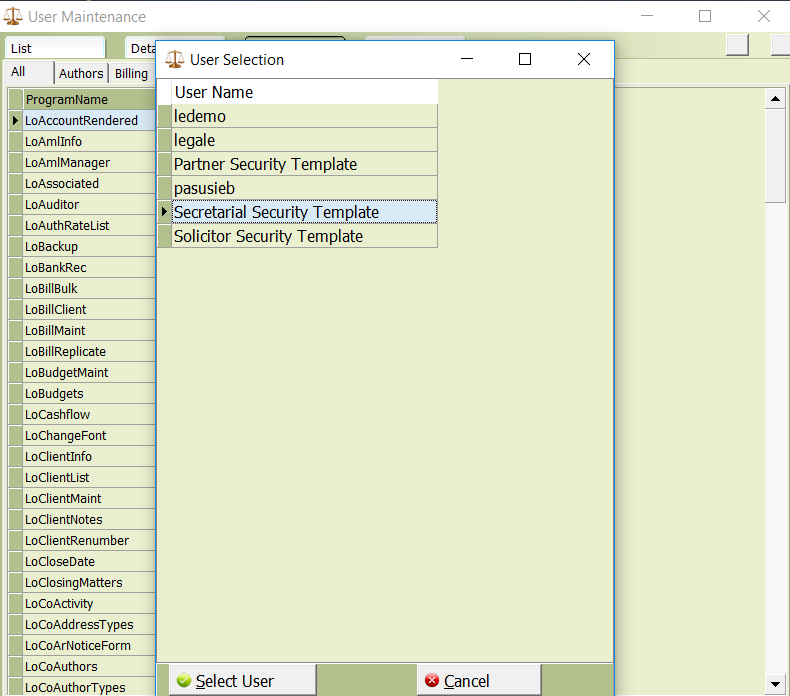
You will returned the the User Security Tab, tick the OK button to save your changes.
Switch to the Functions Tab
Additional levels of access are set here.
- DMS Delete Doc – Tick if the user is allowed to permanently delete DMS documents.
- DMS Release Lock – Tick this if the user can release another users lock of a DMS document. This is for those situations where a user has say left or gone on holiday leaving a document locked but now edit access to the document is required. Note this process will abandon any changes the user may have made and not committed.
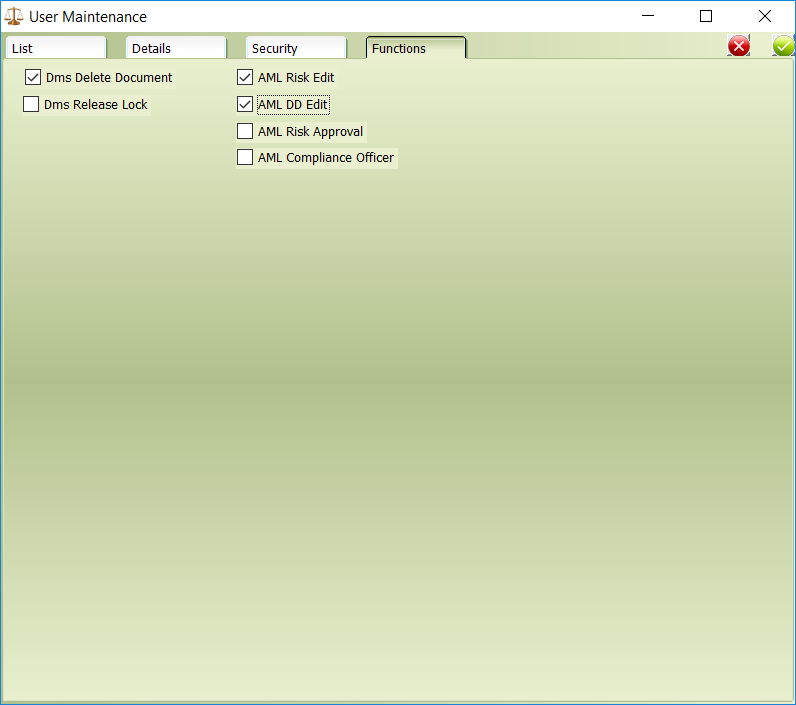
- AML Risk Edit – tick if the user is allowed to edit/maintain Client and Matter AML risk assessments
- AML DD Edit – tick if the user is allowed to edit/maintain Client due diligence records
- AML Approve – tick if the user is allowed to use the Approve By Me AML function
- AML Compliance Officer – tick if the user is an AML Compliance Office
Tick the OK button to save your changes. You have completed the User set up process and can exit the User Maintenance screen.
Your user can now logon to LegalOffice