LegalOffice is being developed as you read this notice. We are continually enhancing the software adding new features that our clients have requested and, to be fair, fixing some we didn’t get right the first time. Therefore there are regular and ongoing updates of the software. You decide when or whether you take the update but we strongly recommend you keep your system up to date using the latest release. This will enable you to take full advantage of all the new features being added.
If you are an administrator then you need to read sections Updates as an Administrator or Updates for Remote Desktop Servers. If you are a general user please read on.
Updates for a General User
When you first logon after your administrator has chosen to update LegalOffice, your local device will download and install the new apps automatically. All you need to do is wait while the process completes.
You will need close any applications that use LegalOffice, specifically Microsoft Office apps like Word and Outlook.
Logon to LegalOffice to start the update process and display the Update screen
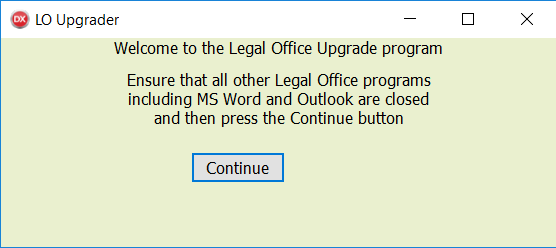
Then press the Continue button to proceed.
The update will begin and when it has completed LegalOffice will open ready for work.
Note
The update won’t proceed if there are apps still using LegalOffice. You will be notified if this is the case with the apps being identified.
In this example Microsoft Word is stil open and blocking the update process.
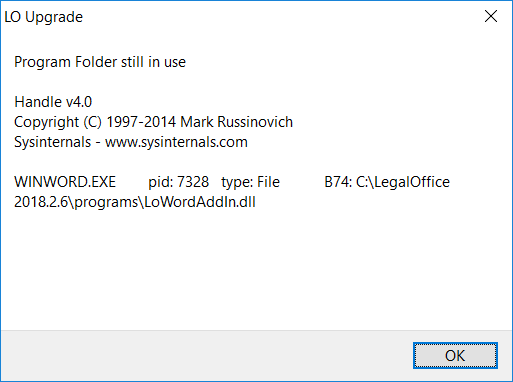
Close the identified app and press the OK key to continue.
The updater screen will re display, press the Retry key to try again.
Updates as an Administrator
When an administrator logs on to LegalOffice they will be notified if a new release is available.
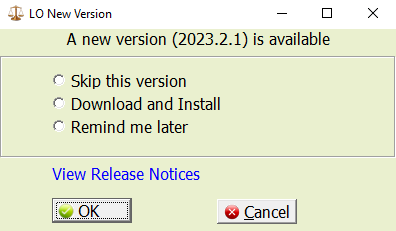
You can opt to;
Skip this version
You won’t be asked to update this release again but you will be notified when the next release becomes available.
Download and Install
When you are ready to update your system, select the Download and Install option and press the OK button to begin the update. LegalOffice will start once the update has been completed.
Remind me later
LegalOffice will open using the release you are currently using. The next time you logon, you will be prompted again to install the new release.
While you can complete the update at any time, we recommend this be done when other users are not logged on. If general users are logged on already, they will need to restart their session after you have updated the system.
Updates for Remote Desktop Servers
LegalOffice will not update automatically on Remote Desktop environments. This needs to completed manually by the administrator using the LegaleSetup app. This app is located on the server LegalSetup folder or, by download https://legaloffice.co.nz/downloads