Multi factor authentication when logging on to LegalOffice is available for firms who choose to implement this additional security measure.
MFA can be set as being mandatory for all users or, this can be applied or exempted to individual users.
MFA works in conjunction with your firms password policy for accessing LegalOffice.
When MFA is enabled, users will be requested to scan an authentication code using either the Google or Microsoft authenticator apps on their mobile phone.
Setting up MFA
Control File Maintenance
MFA is managed via the System Control File app using the ‘Firm MFA Setting’ and ‘MFA Grace Days’ fields.
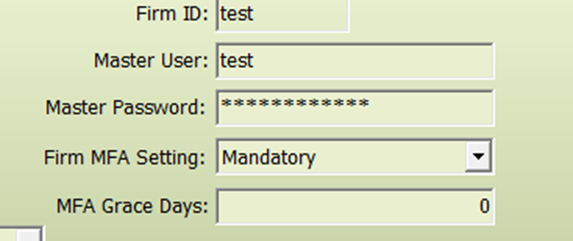
Firm MFA settings.
- Disabled – MFA is not activated.
- Available – MFA is activated but individual users can be exempted..
- Mandatory – MFA is activated and mandatory for all users
MFA Grace Days.
This is used to remember the authentication code entered by staff.
- When set to 0, staff will be required to enter an authentication code each time they logon to LegalOffice.
- When set > 0, staff will be required to enter an authentication code once the number of grace days is reached. For example, setting this to 15 will mean staff only have to authenticate every 15 days.
User Maintenance
For firms using MFA, each user record displays the users MFA status. These are;
- Awaiting activation – user is yet to logon and authenticate.
- Disabled – MFA is exempted for this user.
- Enabled – MFA is active for this user.
You can only disable individual users from MFA if you have selected ‘Available’ in the control file app.
Open the user you wish to exempt and change their MFA User Status to disabled.

If you wish to reset a staff members authentication e.g. they have a new mobile phone, click the Re-Enable User MFA’ button. The next LegalOffice logon will display the authentication code for them to scan with the new phone.