Learn how you can maintain time that has been entered.
Time is recorded and updated against an author.
- Chargeable Time: Time recorded against a client matter as chargeable becomes WIP (Work in Progress) and is available for billing.
- Client Non-Chargeable Time: Time recorded as non-chargeable against a client matter is displayed as non-chargeable on the matter and cannot be billed to the client.
- Non-Chargeable Time (No Client Matter): Time entered without a client matter is logged as the author’s worked time and can be included in reports.
Once a timeline has been updated, it cannot be directly modified. However, if it has not been billed or written off, it can be “un-updated,” allowing changes or deletion.
If a timeline has been billed or written off, it cannot be edited but can be reversed by adding a negative timeline entry.
Updated Time
An updated timeline is indicated by a tick in the UPD column on the Time Entry screen.
Additionally, if the time has been billed the timeline is marked with YES in the Billed column.
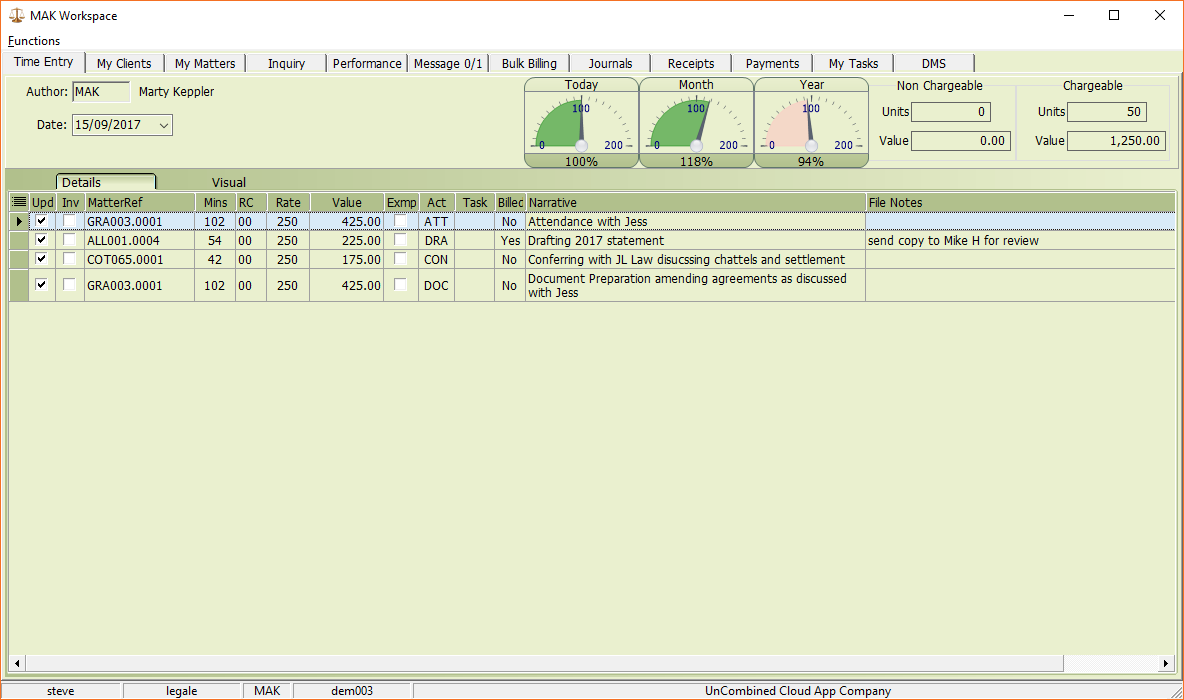
To edit an updated timeline that has not been billed, right-click on the timeline and select Un-Update Timeline.
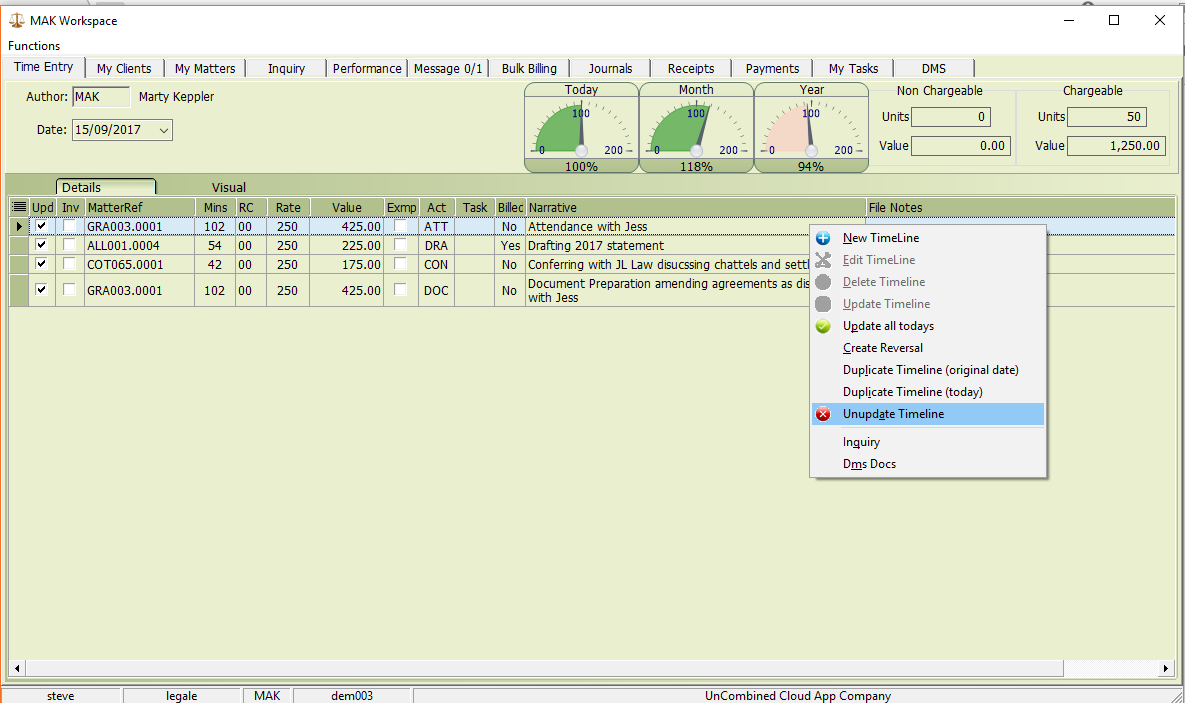
The UPD column will no longer display a tick for the timeline. Use the right-click menu to either Edit or Delete the timeline:
- Edit: Opens the Timeslip program, allowing you to make the necessary changes. Click Save and Close to save your updates.
- Delete: Removes the timeline entirely.
Reversing a Timeline
Use the Reverse option to correct time that was charged or billed in error. A negative timeline will be created against the matter, offsetting the chargeable time on the next bill raised for the matter.
- Initiate Reverse: Right-click on the timeline and select Reverse.
- Edit the Negative Timeline: The Timeslip program will open, displaying negative time and value. Adjust the details as needed.
- Save Changes: Click Save and Close to finalize the reversal.
Invalid Time
An invalid timeline is marked with a tick in the INV column on the Time Entry screen. Common reasons for a timeline being invalid include issues such as an invalid matter reference.
To correct an invalid timeline:
- Right-Click: Open the context menu and select Edit Timeline.
- Make Corrections: Update the necessary fields.
- Save Changes: Click the Save button to resolve the issue.