You can request a search from InfoTrack, save the resulting documentation and charge the matter easily from MyMatters or Inquiry.
Admins – please contact us if you wish to use this API and we can help you set up the connection to your InfoTrack account.
Using the right click menu on MyMatters or Inquiry, select InfoTrack Request.
This will open the InfoTrack portal using your firms account, complete the search as you would normally and when ready Place your order and return to LegalOffice.
Depending on what type of search you are completing, the results can be immediate or, take a little time to be completed.
When the search has been completed, InfoTrack will send you an internal message which can be seen on your Workspace/messages tab.

Right click on the message and select ‘Show Itrack results’.
Details of any completed but unprocessed searches will display, select your search record and click ‘Process selected’ to save the search document into the DMS and charge the cost to the matter.
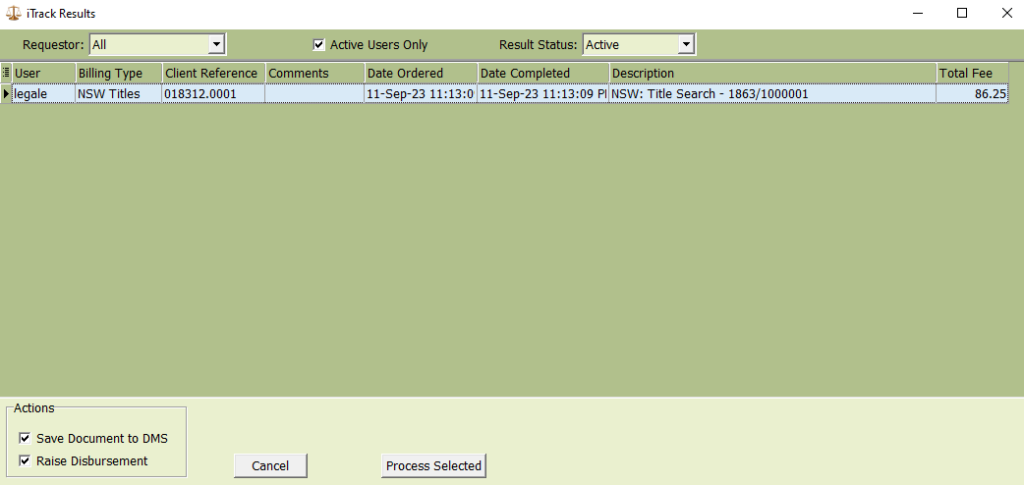
You will be prompted with the DMS Metadata app to save your search document.
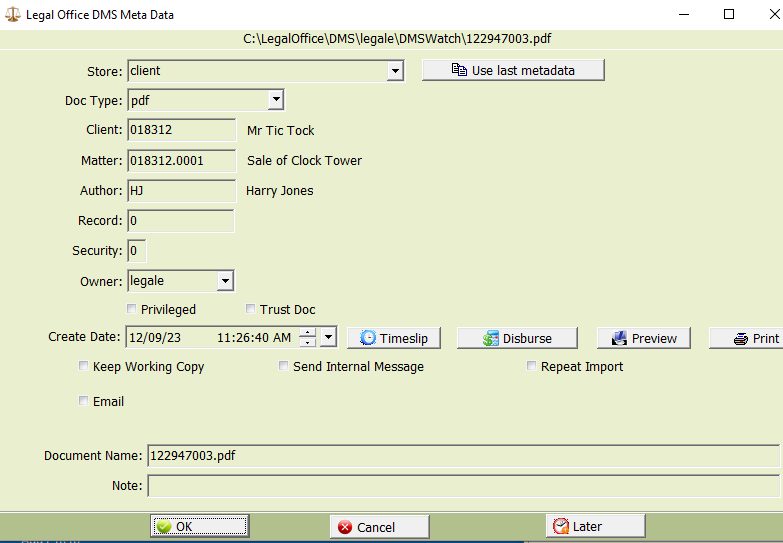
This is followed by the Disbursement entry app allowing you to charge the cost to the matter. The cost of the search will default to the InfoTrack charge but this can be amended if you wish.
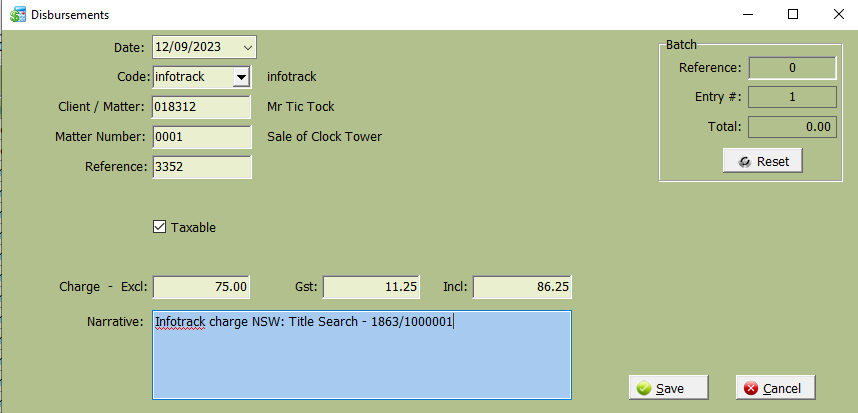
Save the DMS file and disbursement to complete the process.