MyMatters provides a summarised view of matter information.
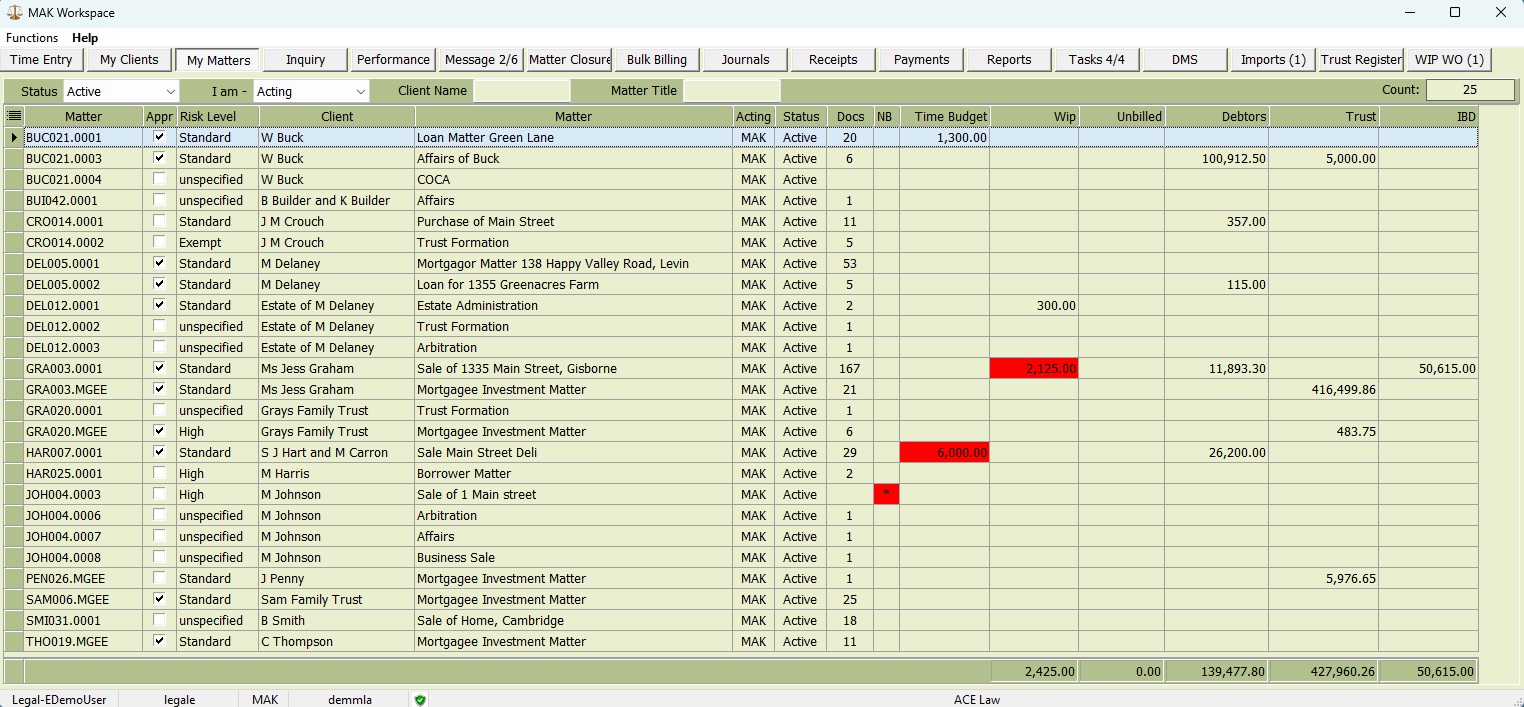
You can use the filter and search options in the header panel to refine the displayed results.
For example:
Printing Reports
- Print a report of your current screen selections by right-clicking on the header panel and selecting ‘Report’.
Using Matter Inquiry to Explore Details
To delve deeper into a matter, right-click on a matter record and select the “Inquiry” option from the menu. This will open the Matter Inquiry application, providing in-depth details about the selected matter.
Learn more about matter inquiry here Matter Inquiry – LegalOffice User Guides
Right-click on a selected matter to display a menu providing direct access to the following functions:
- Add time to the matter
- Add time using a clock timer
- Send an internal message
- Send client email using a precedent template
- Send matter email using a precedent template
- Print a prebilling report
- Open matter inquiry
- Print an inquiry report
- Print a matter statement
- Open matter maintenance
- Add a matter note
- Create a client precedent
- Create a matter precedent
- Create a Settlement statement
- Create a Trust / Debtor statement
- Create a Lawtype precedent
- Display matter DMS documents
- Place matter on hold
- Close matter
- Pay debtors balance from trust
- Request a client payment
- Request a receipt
- Request a journal
- Raise an internal office charge
- Request a disbursement payment
- Raise an invoice
Adding and Editing Matters